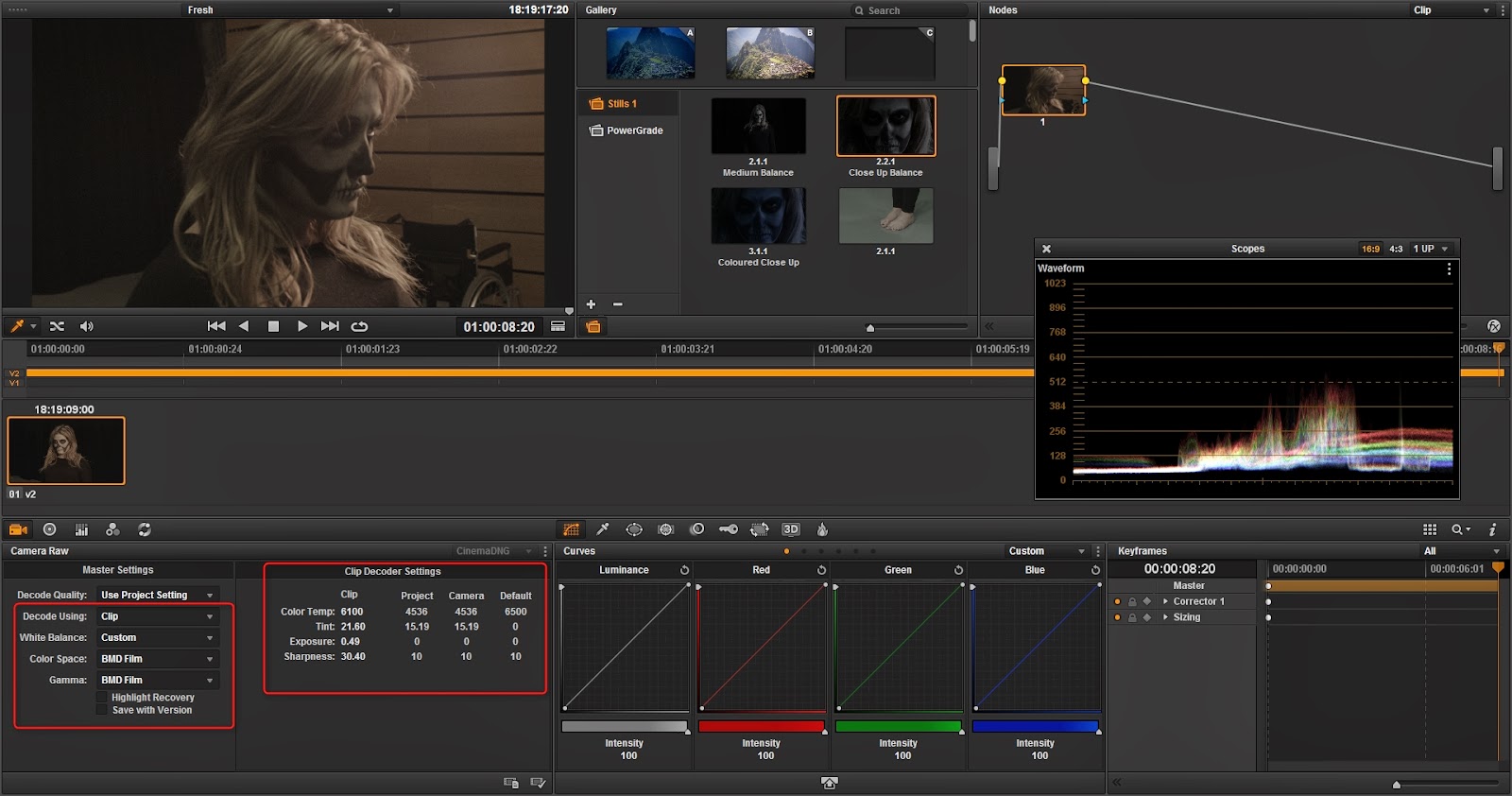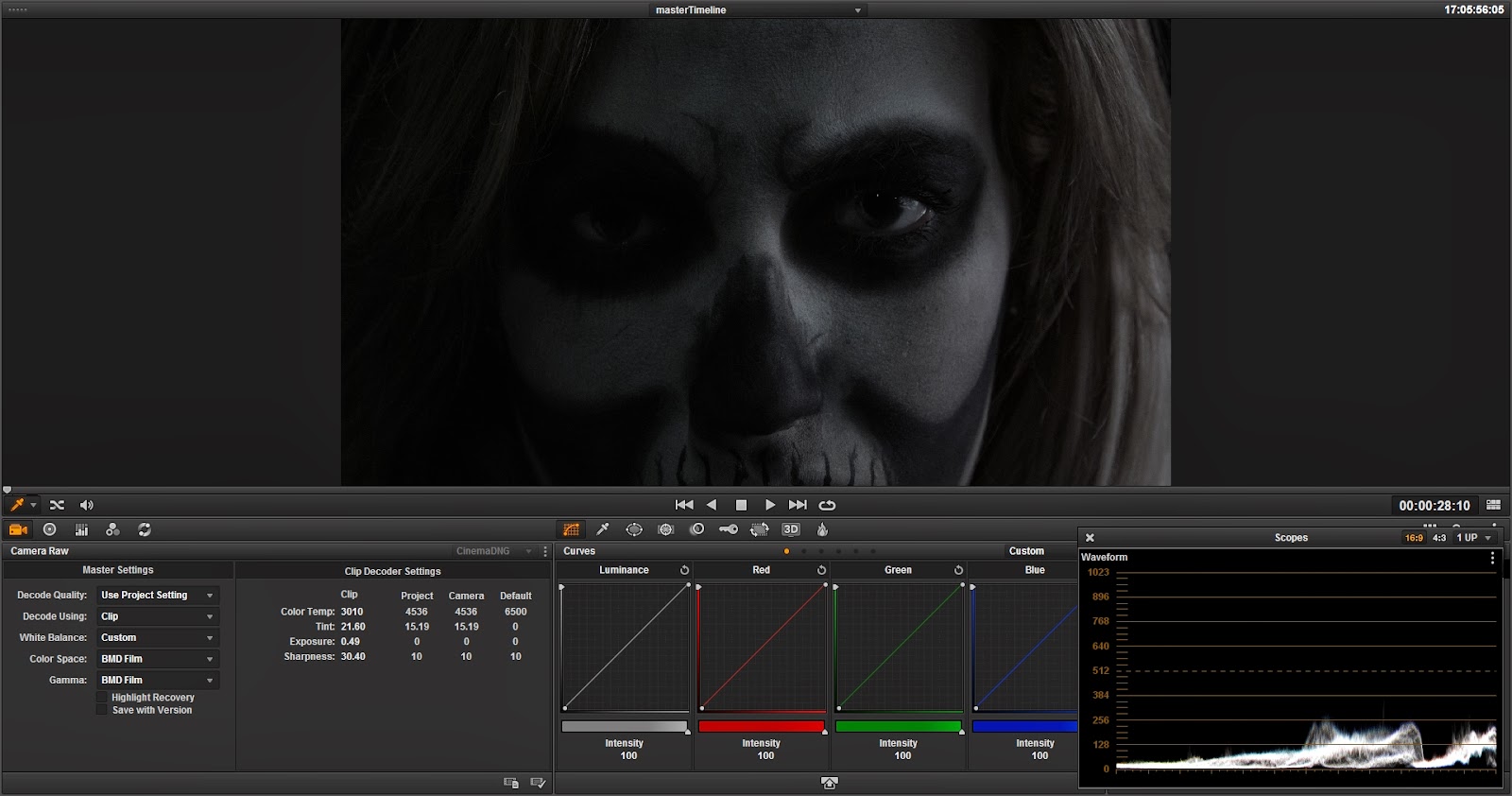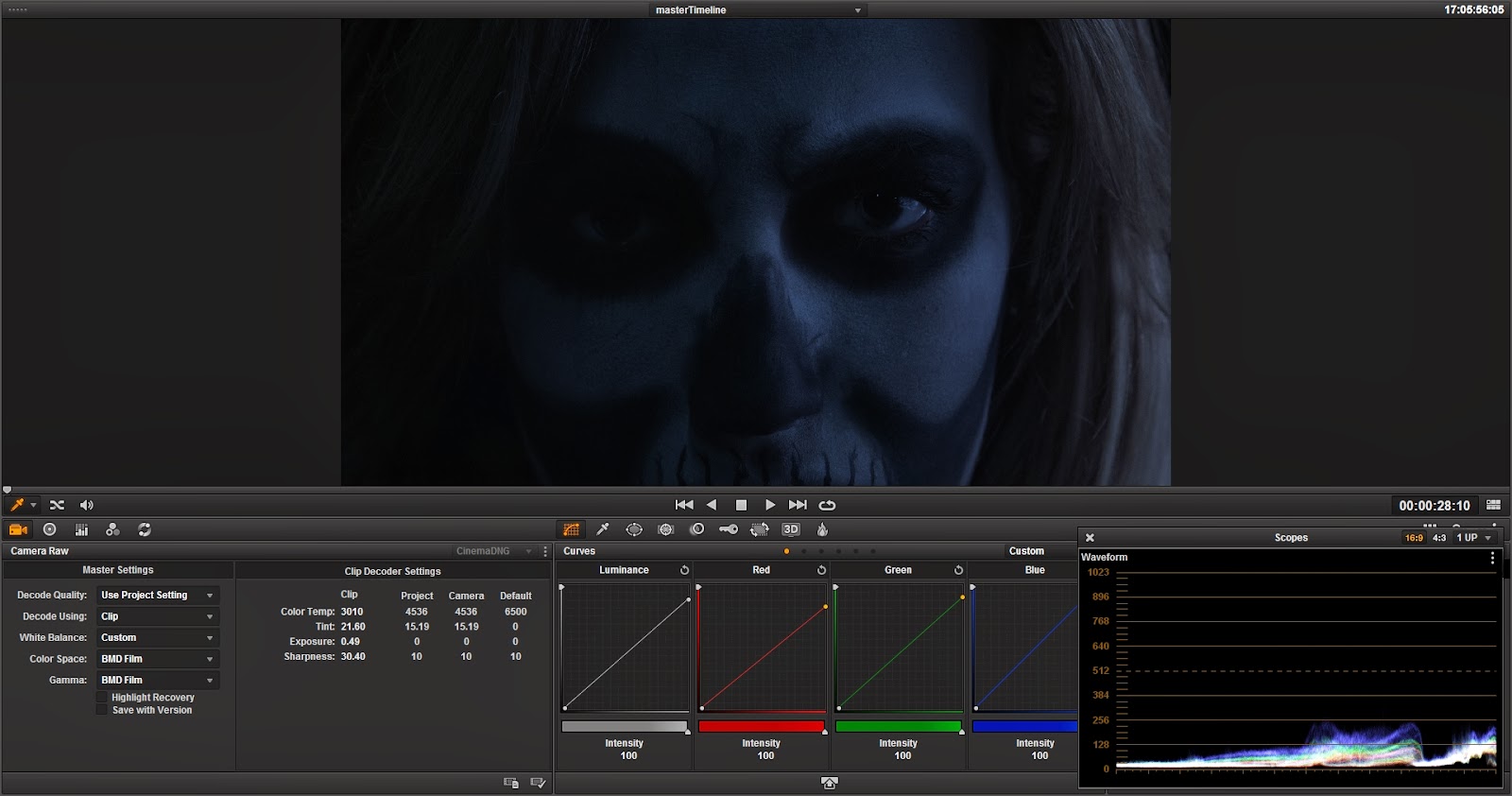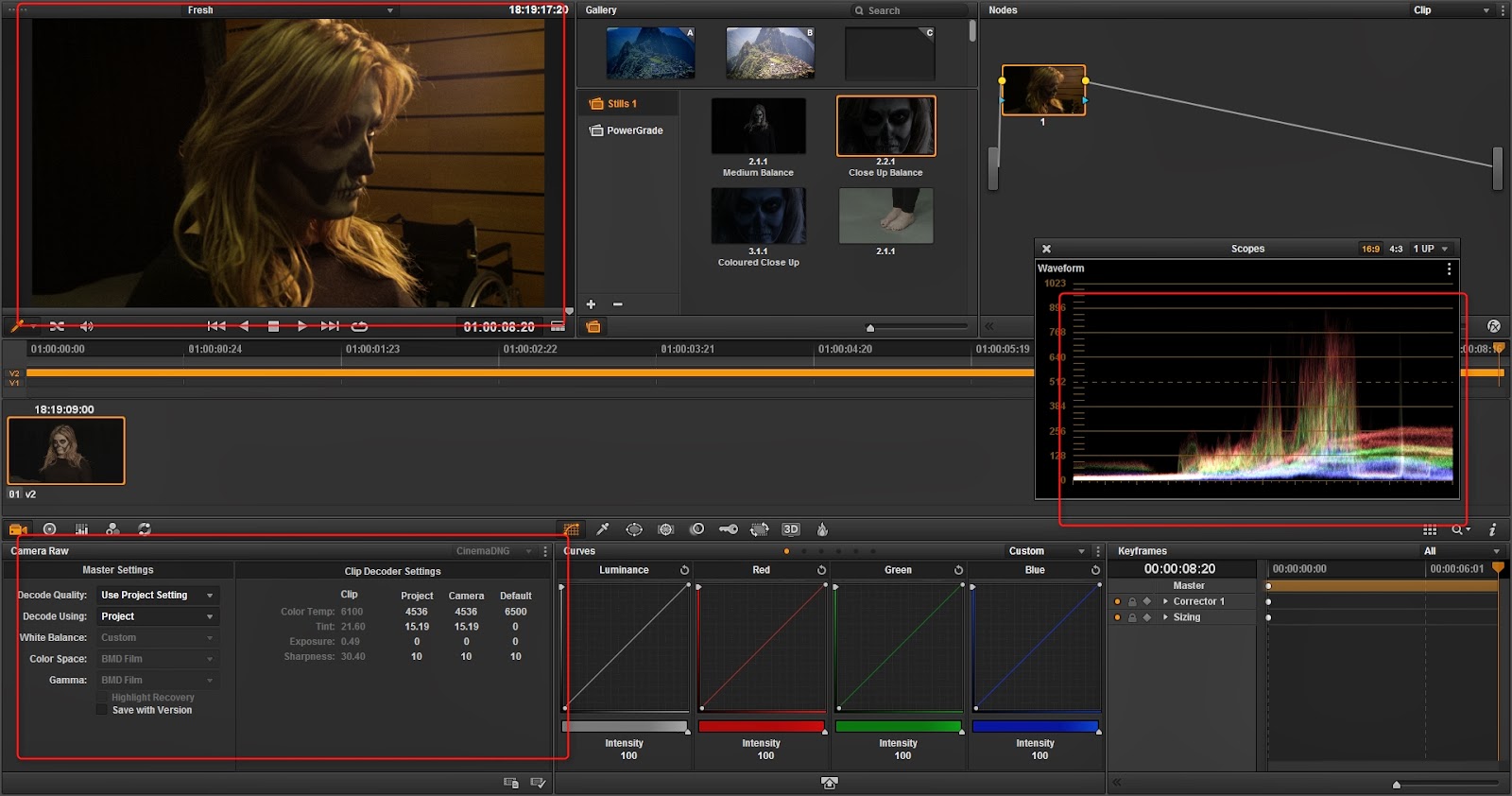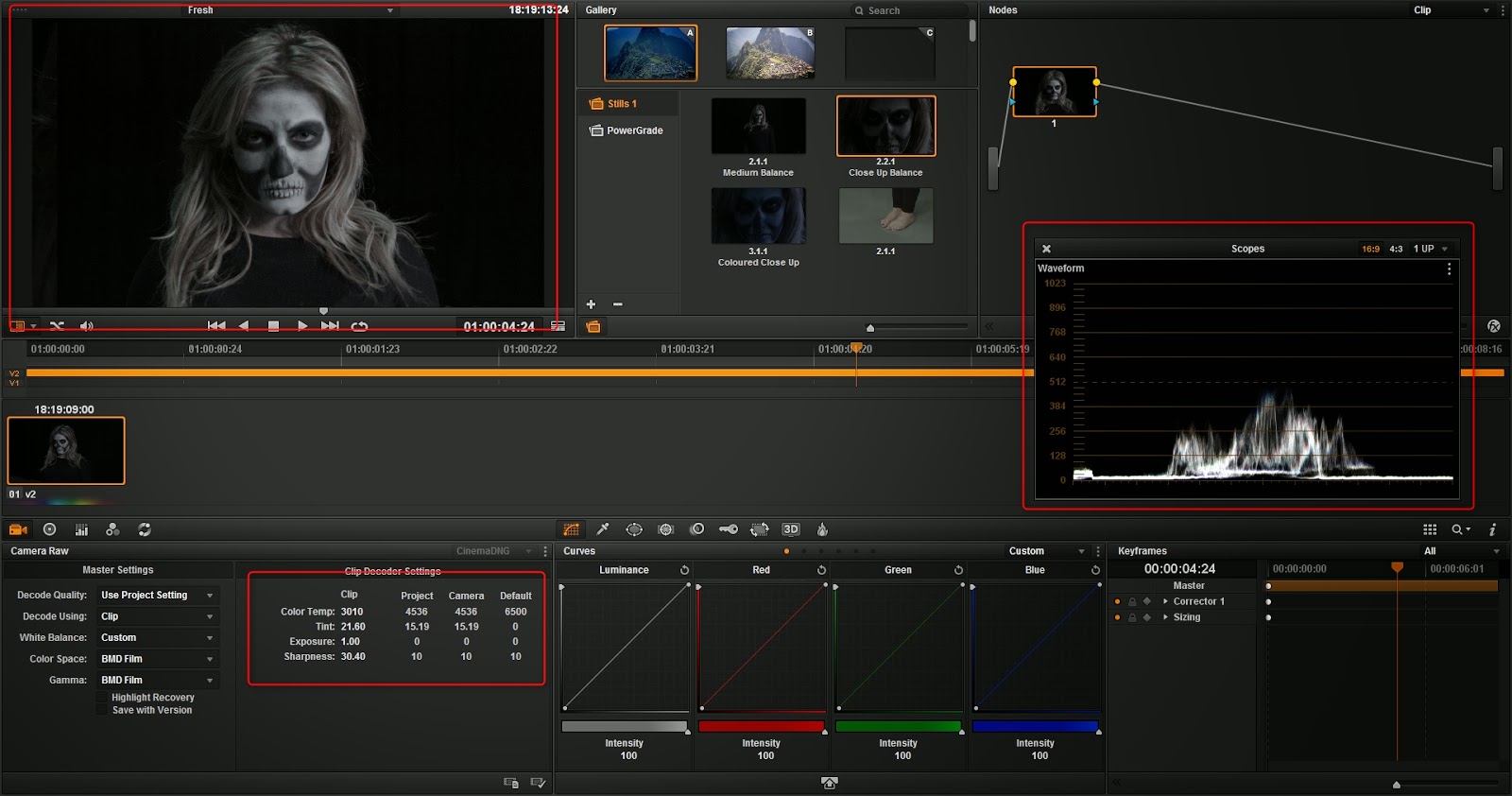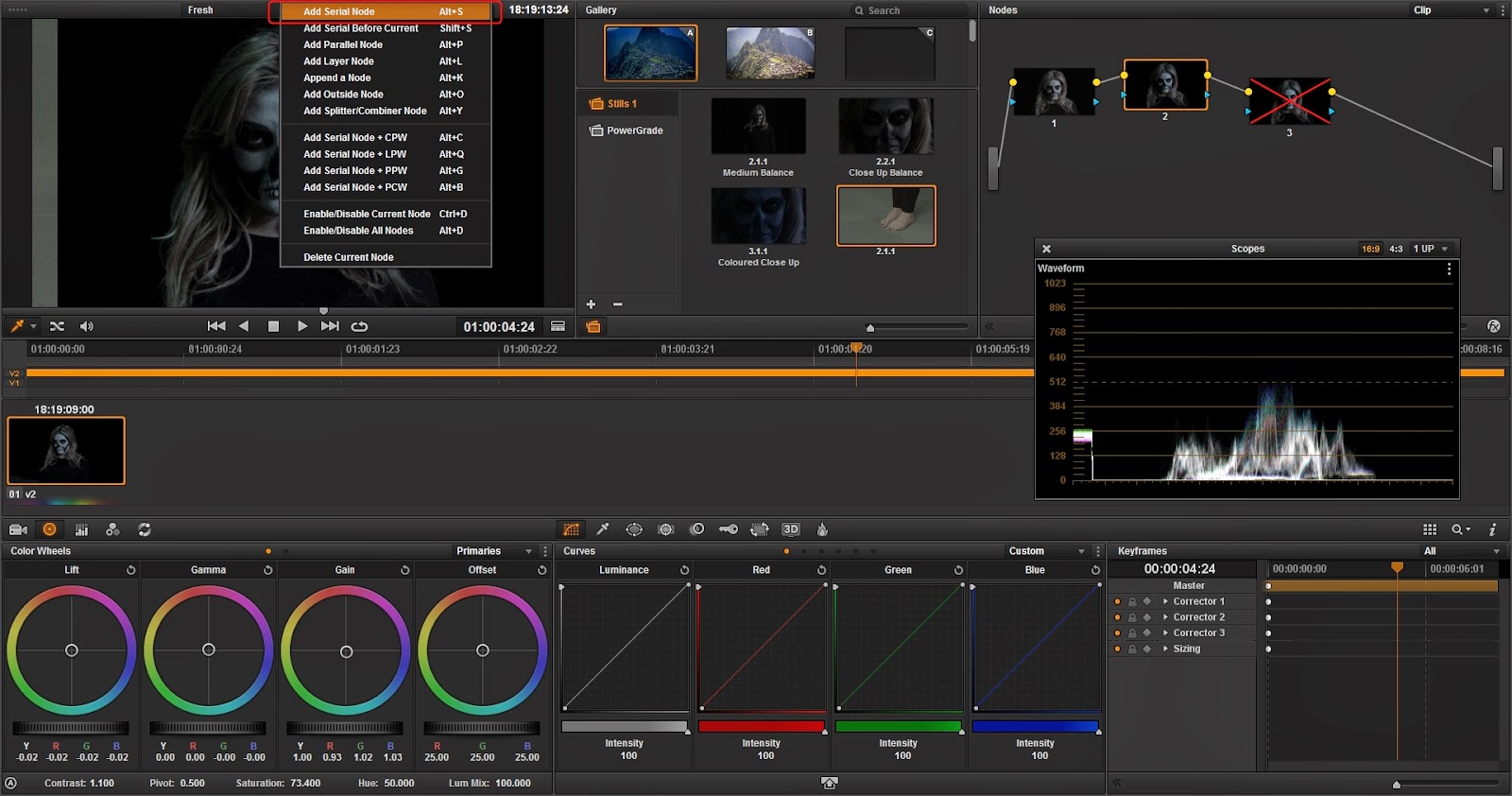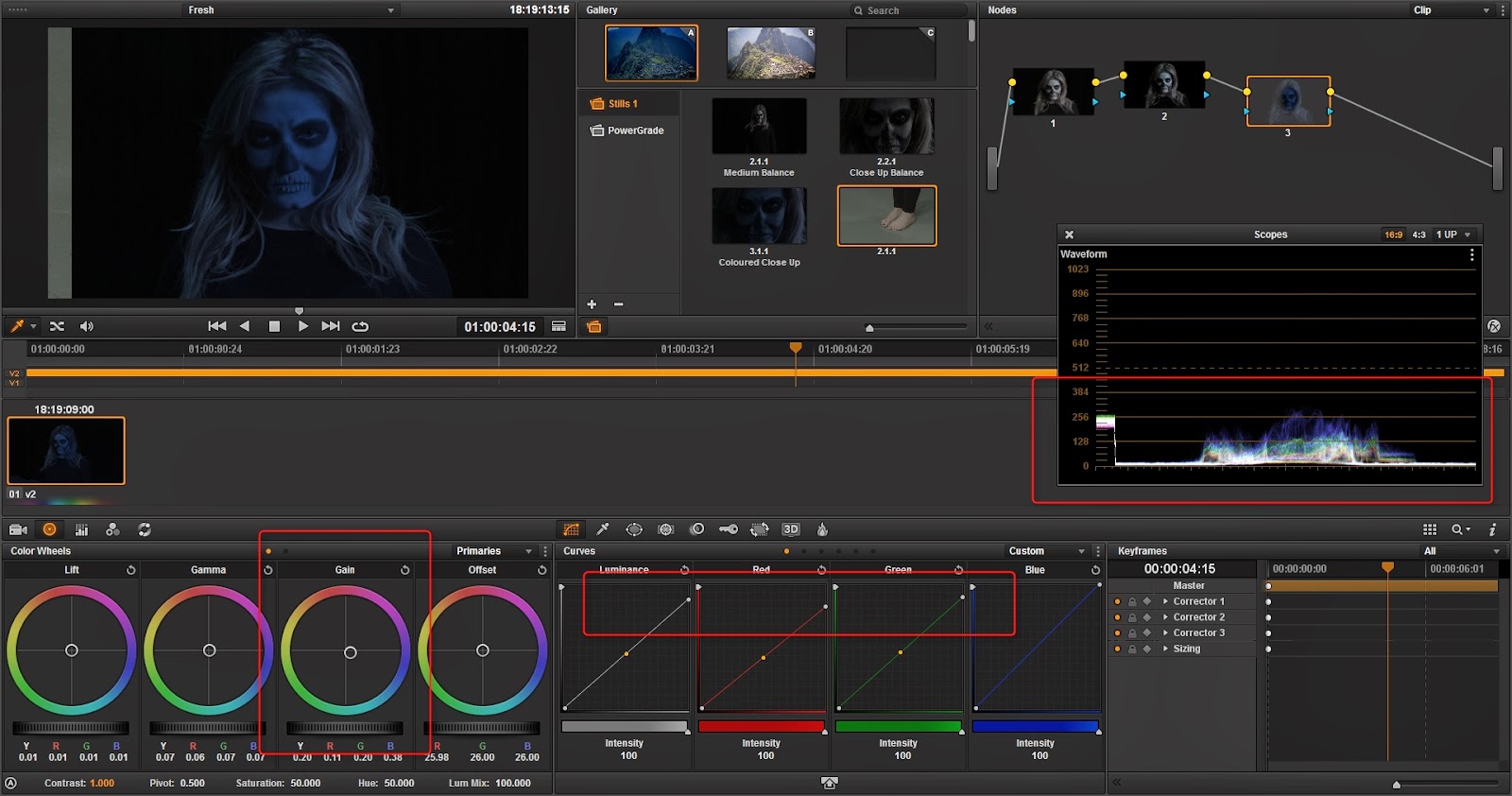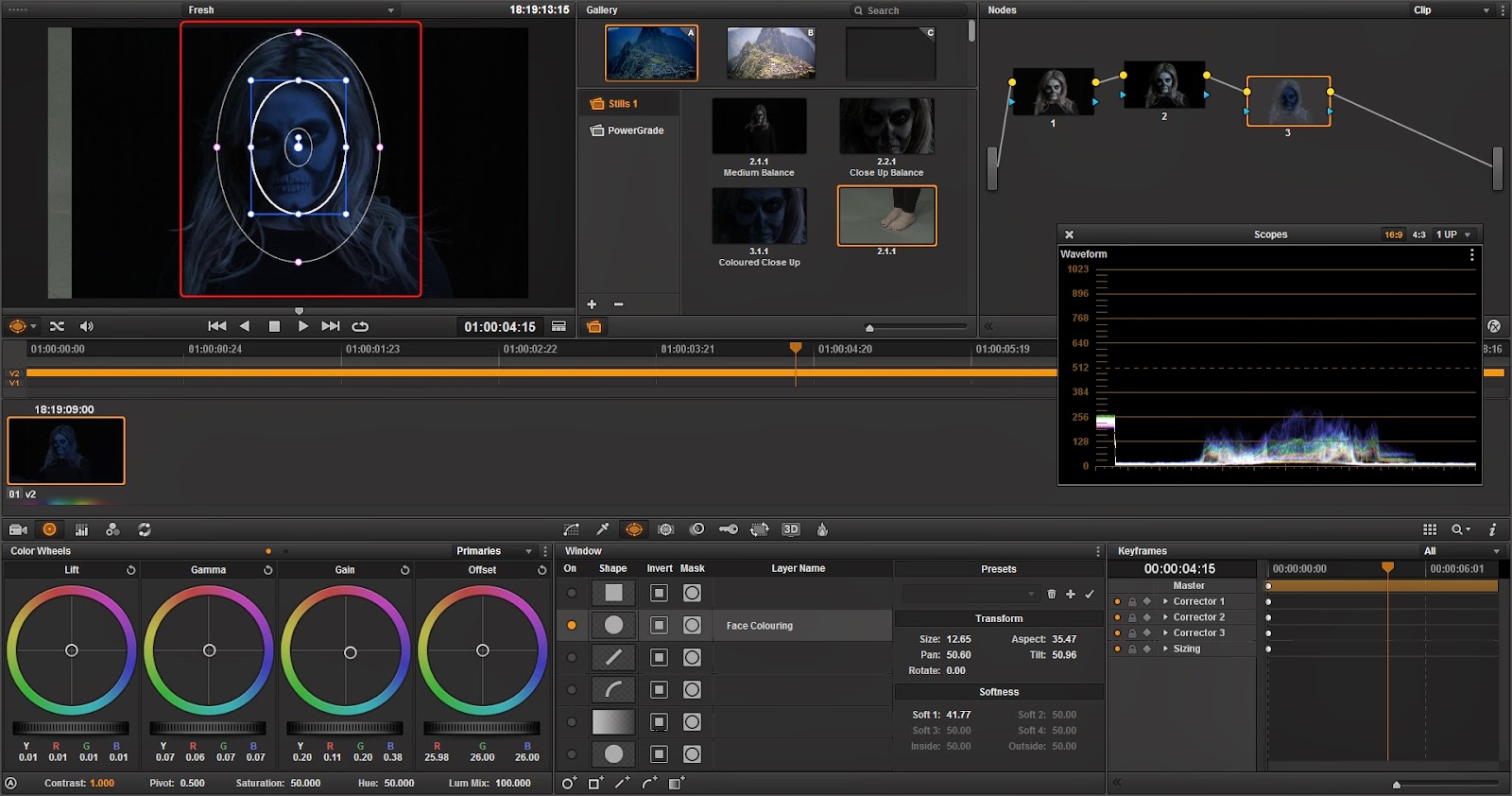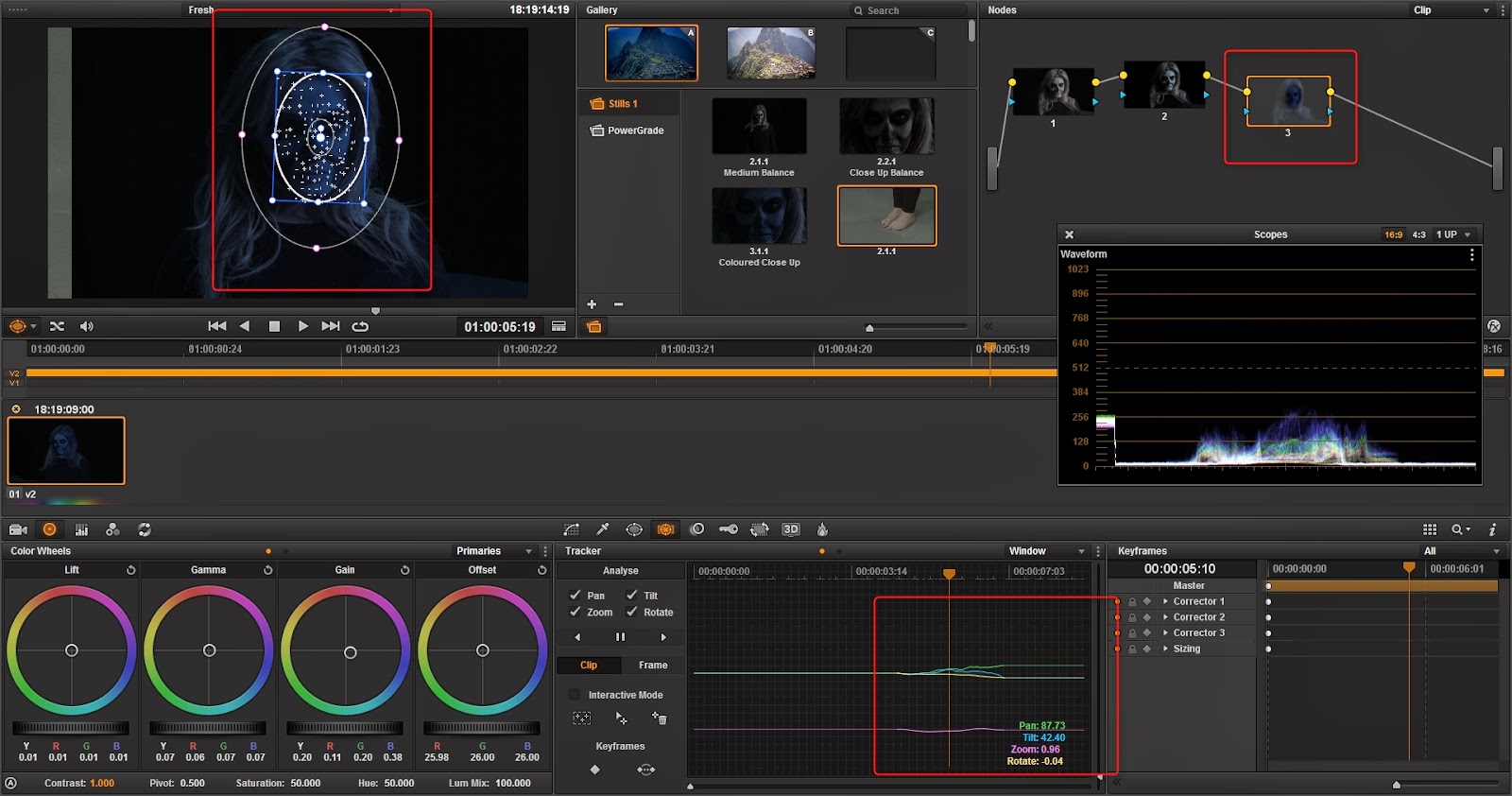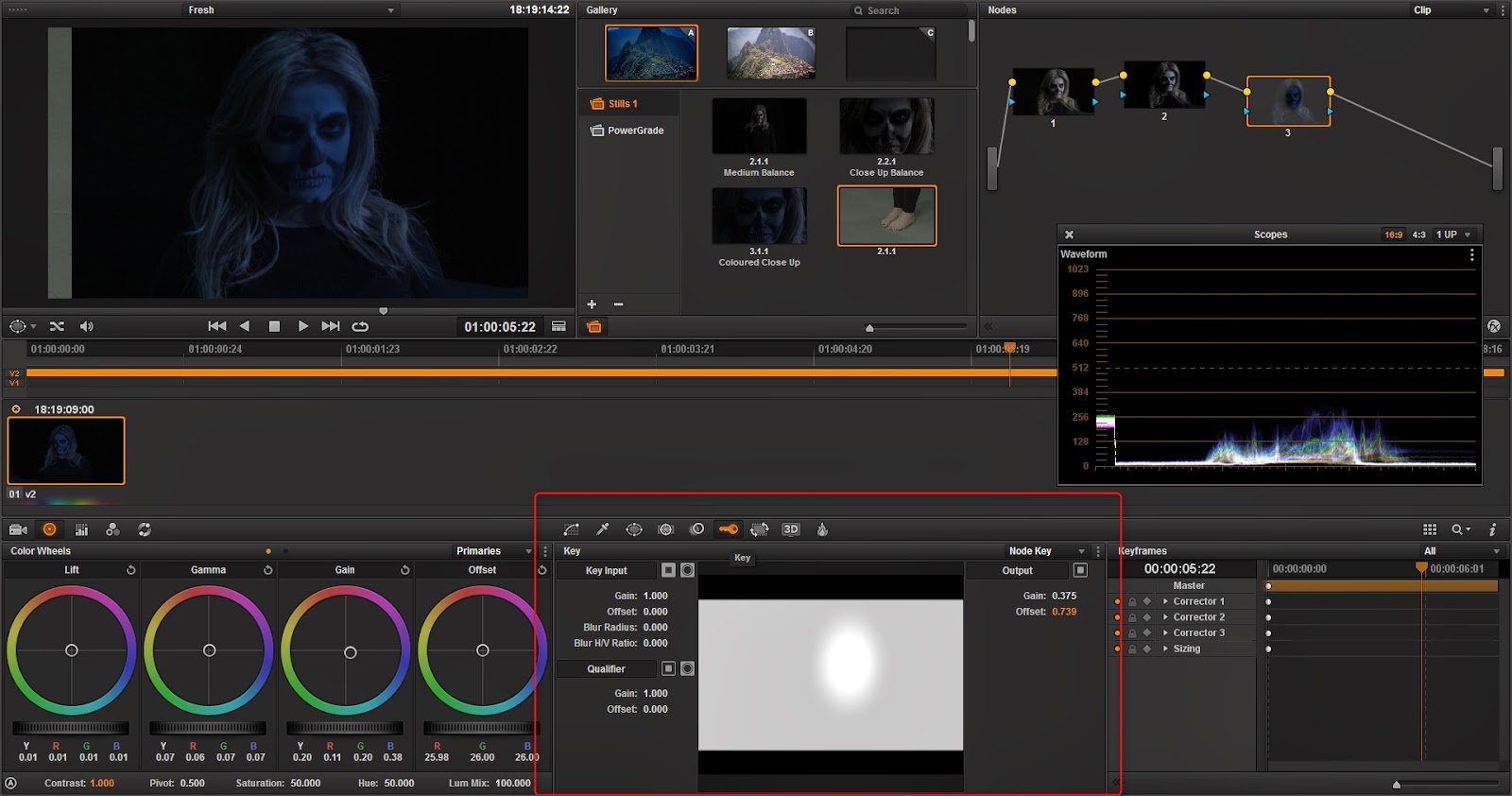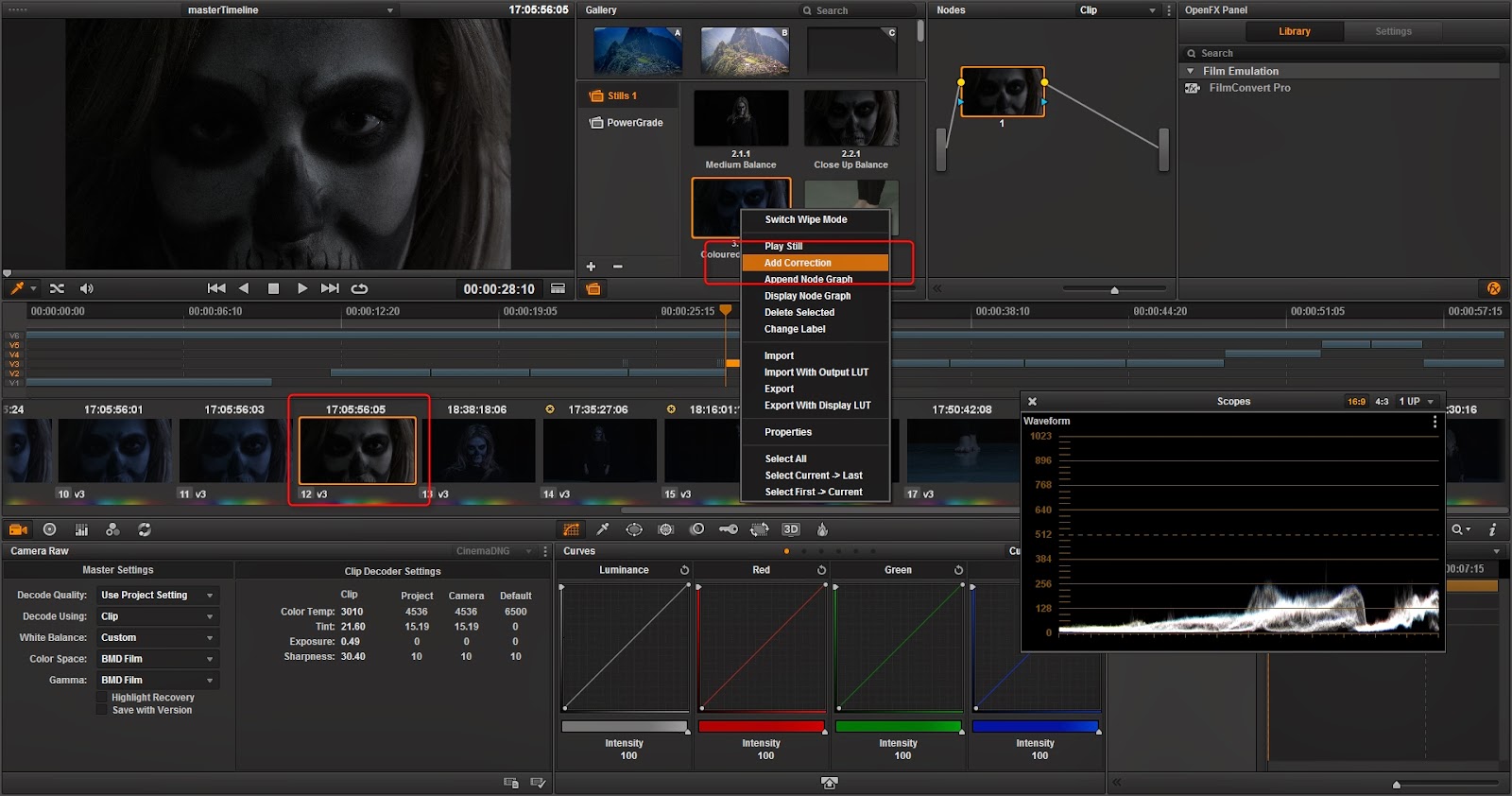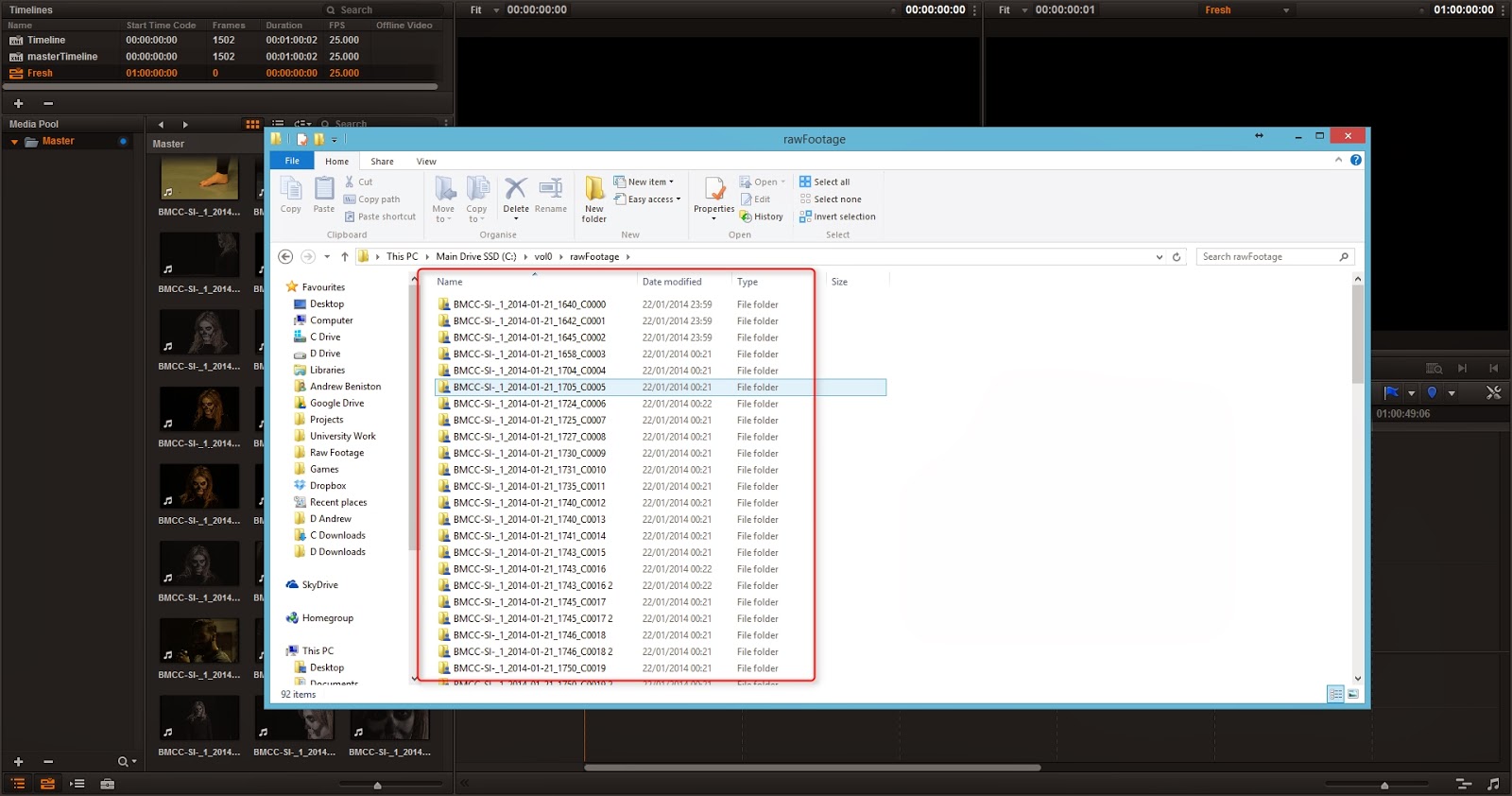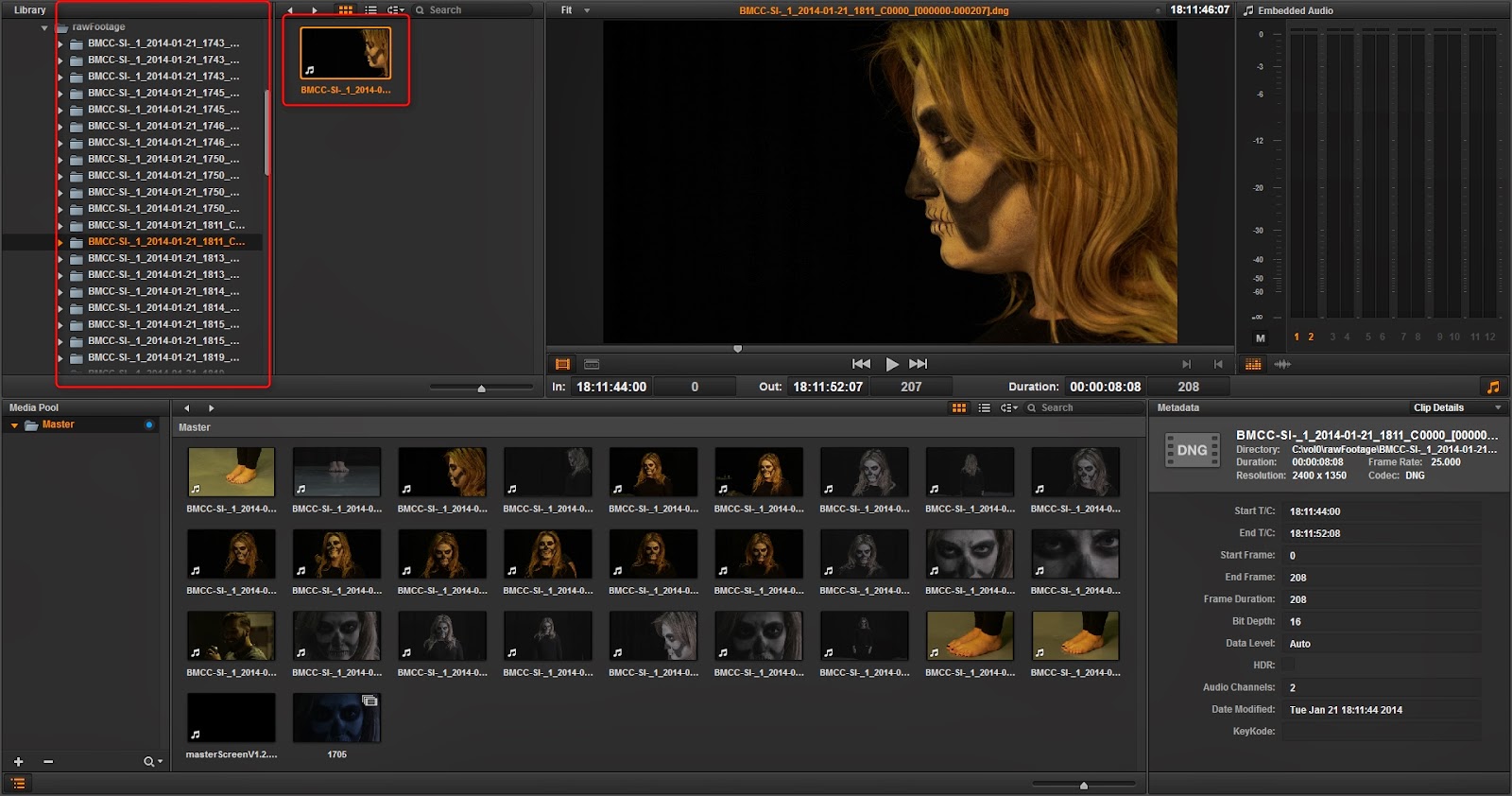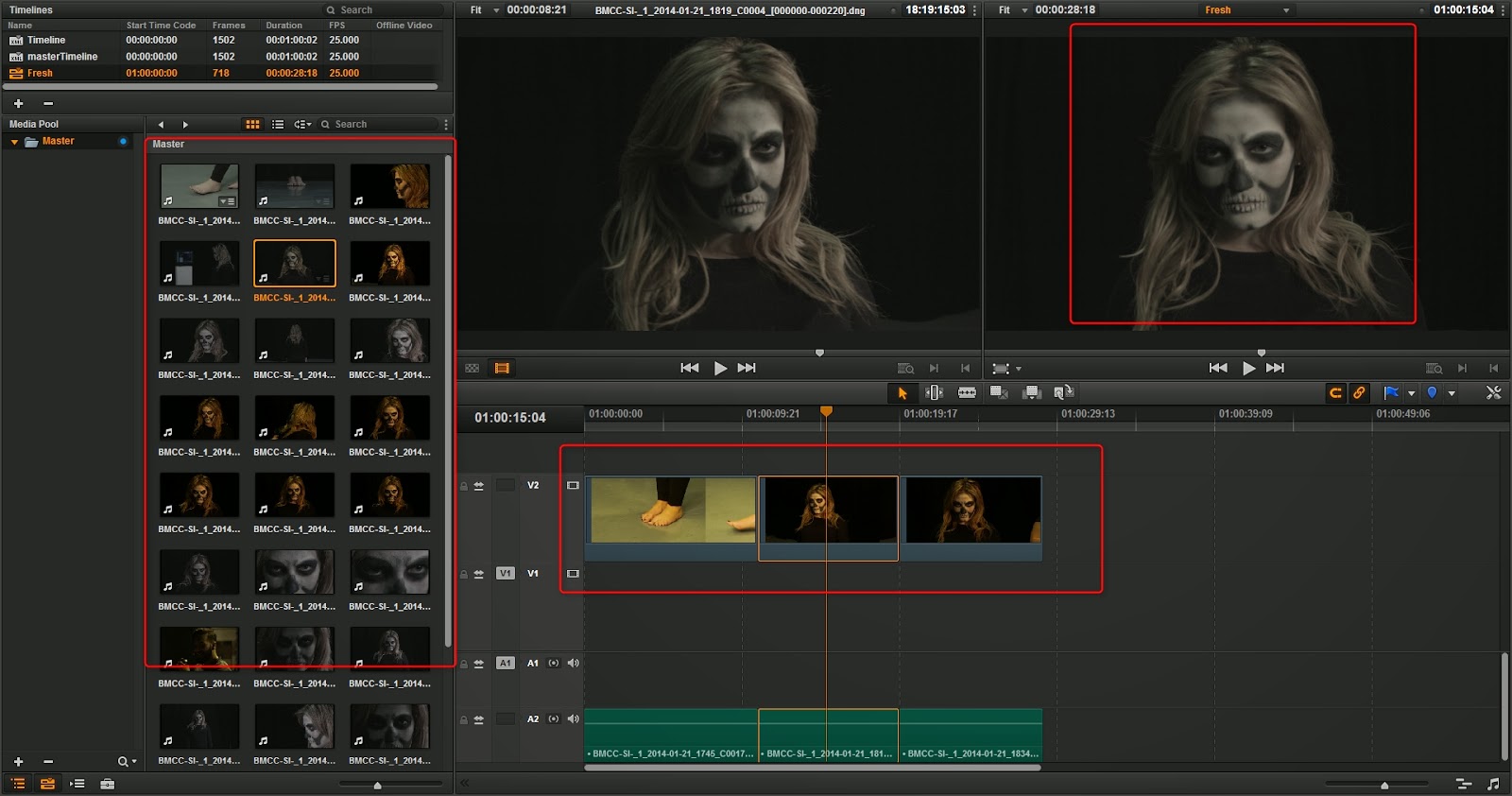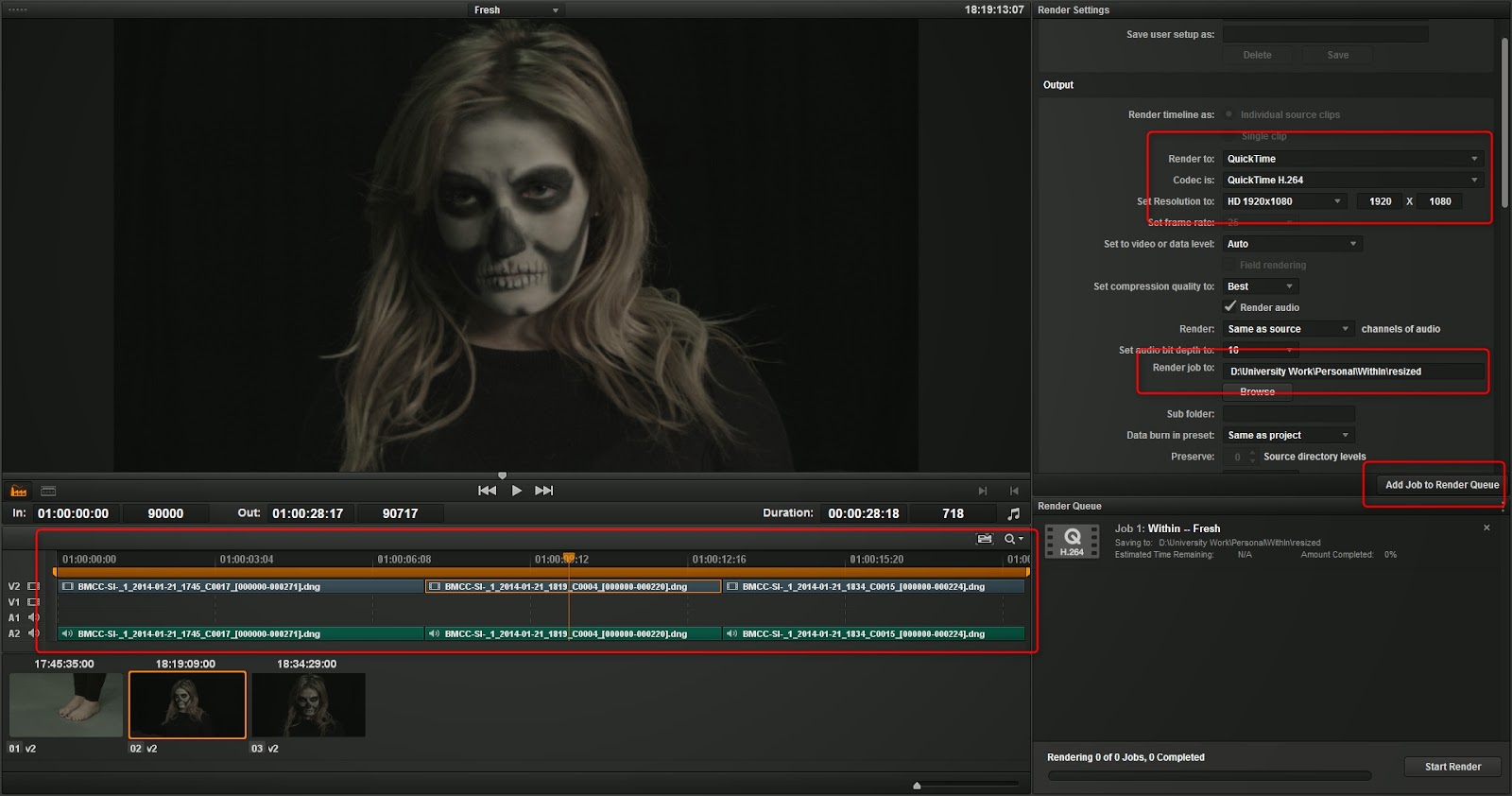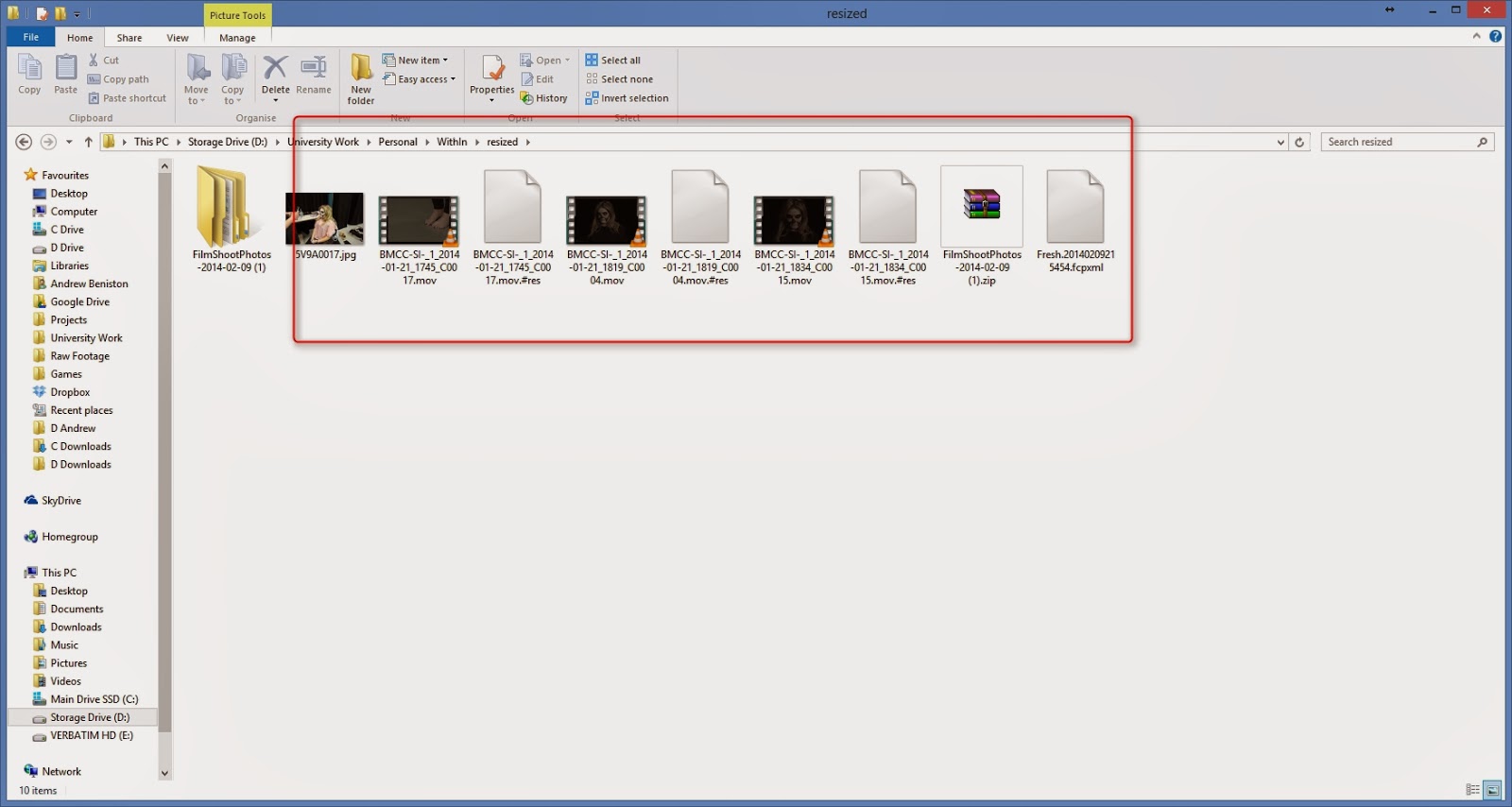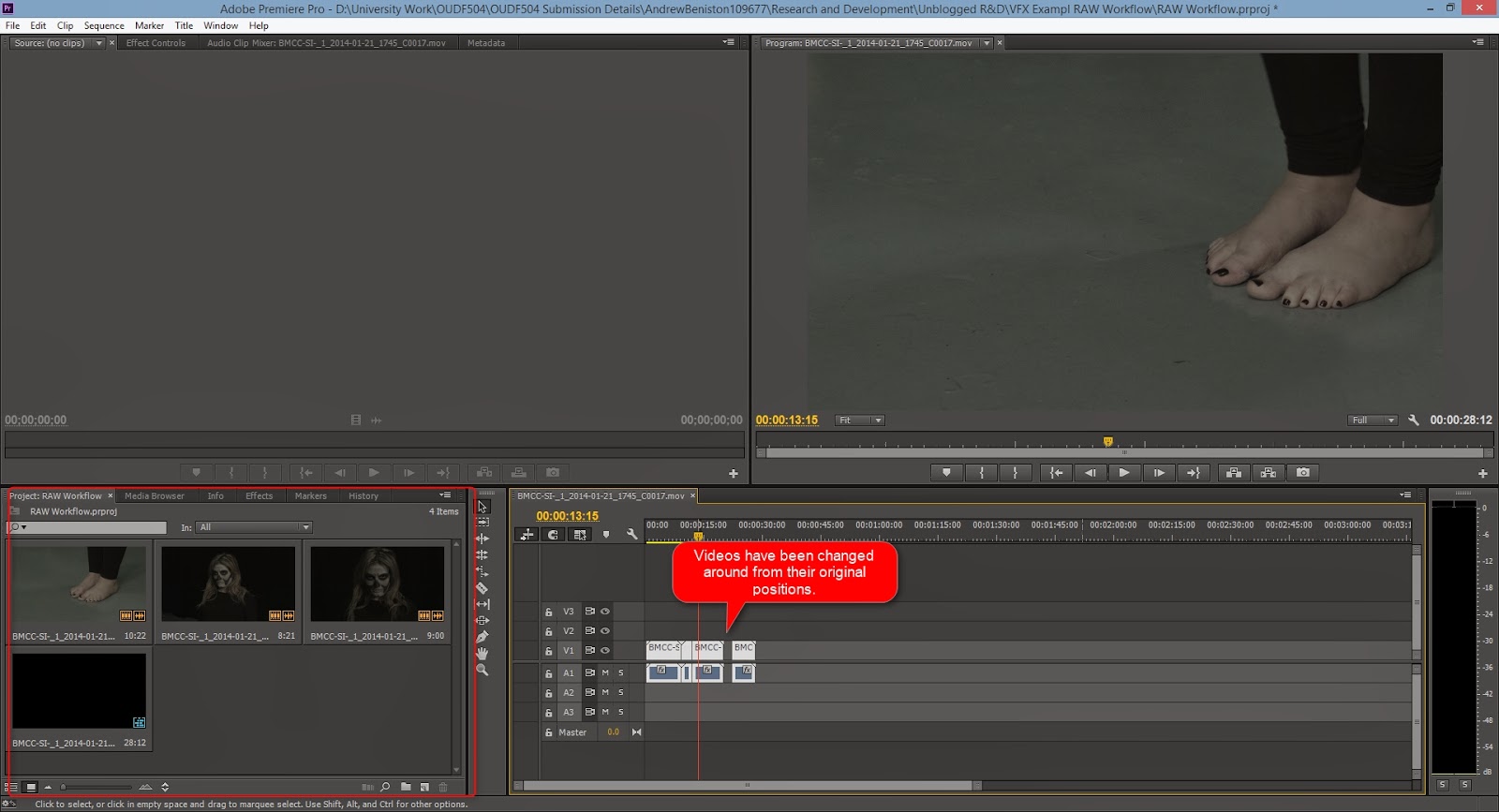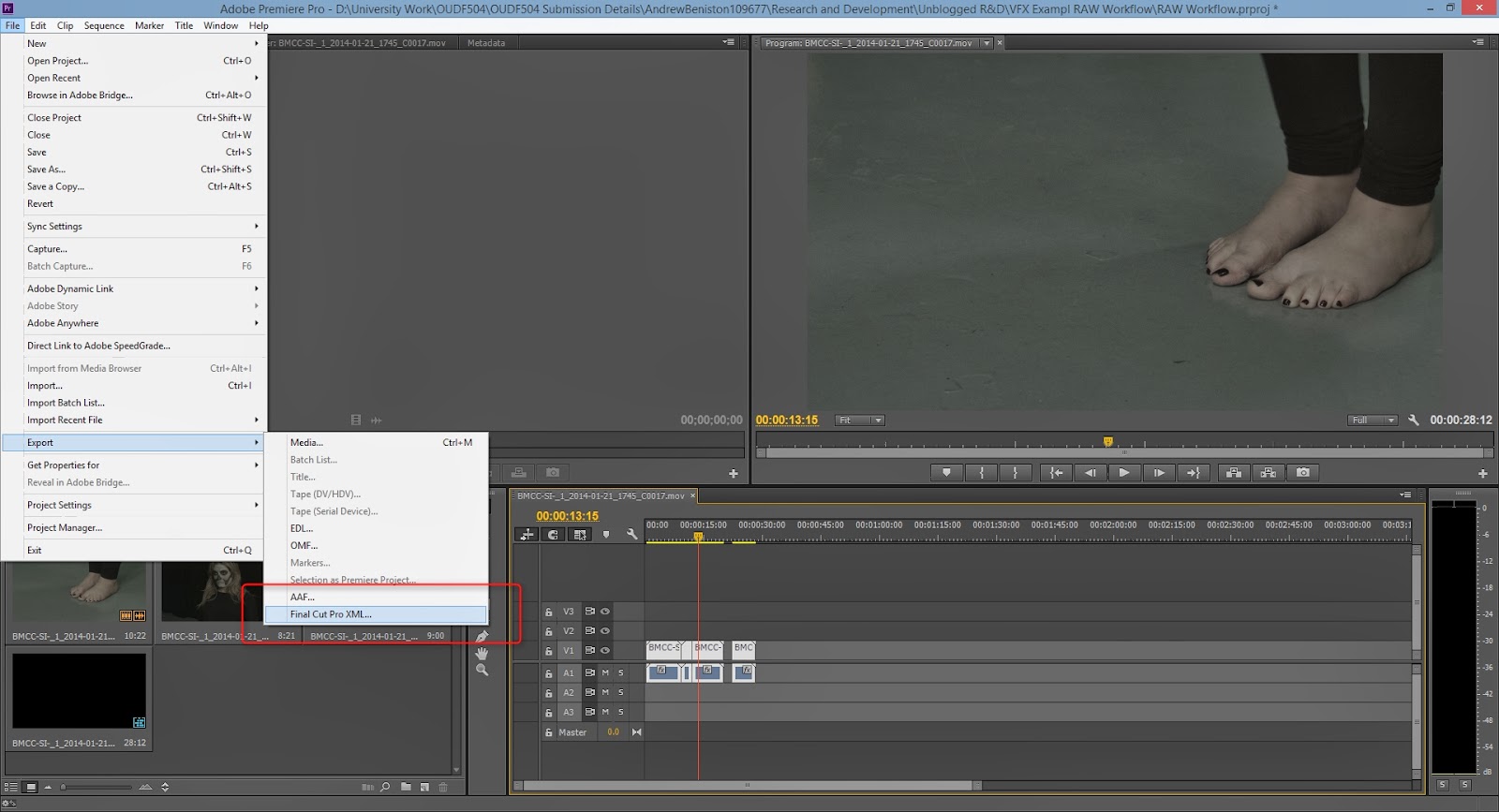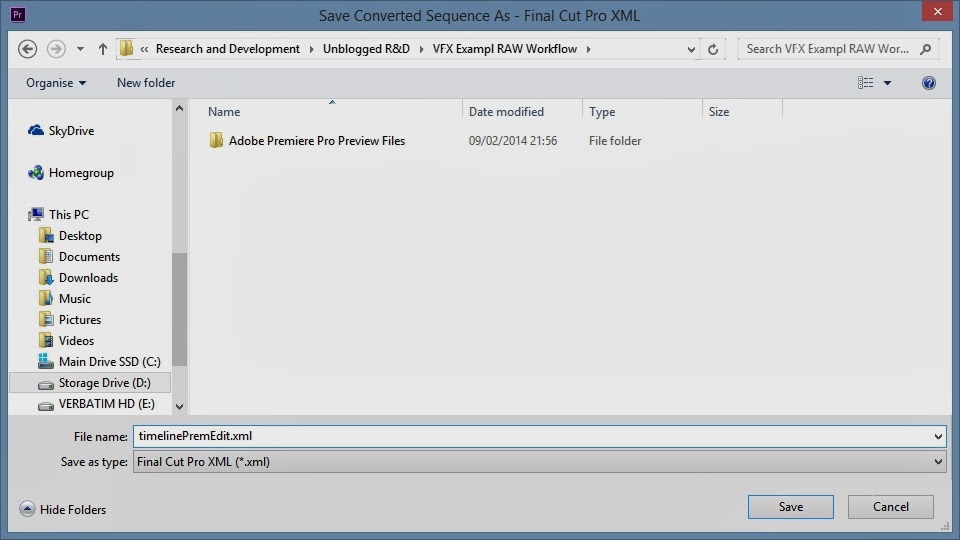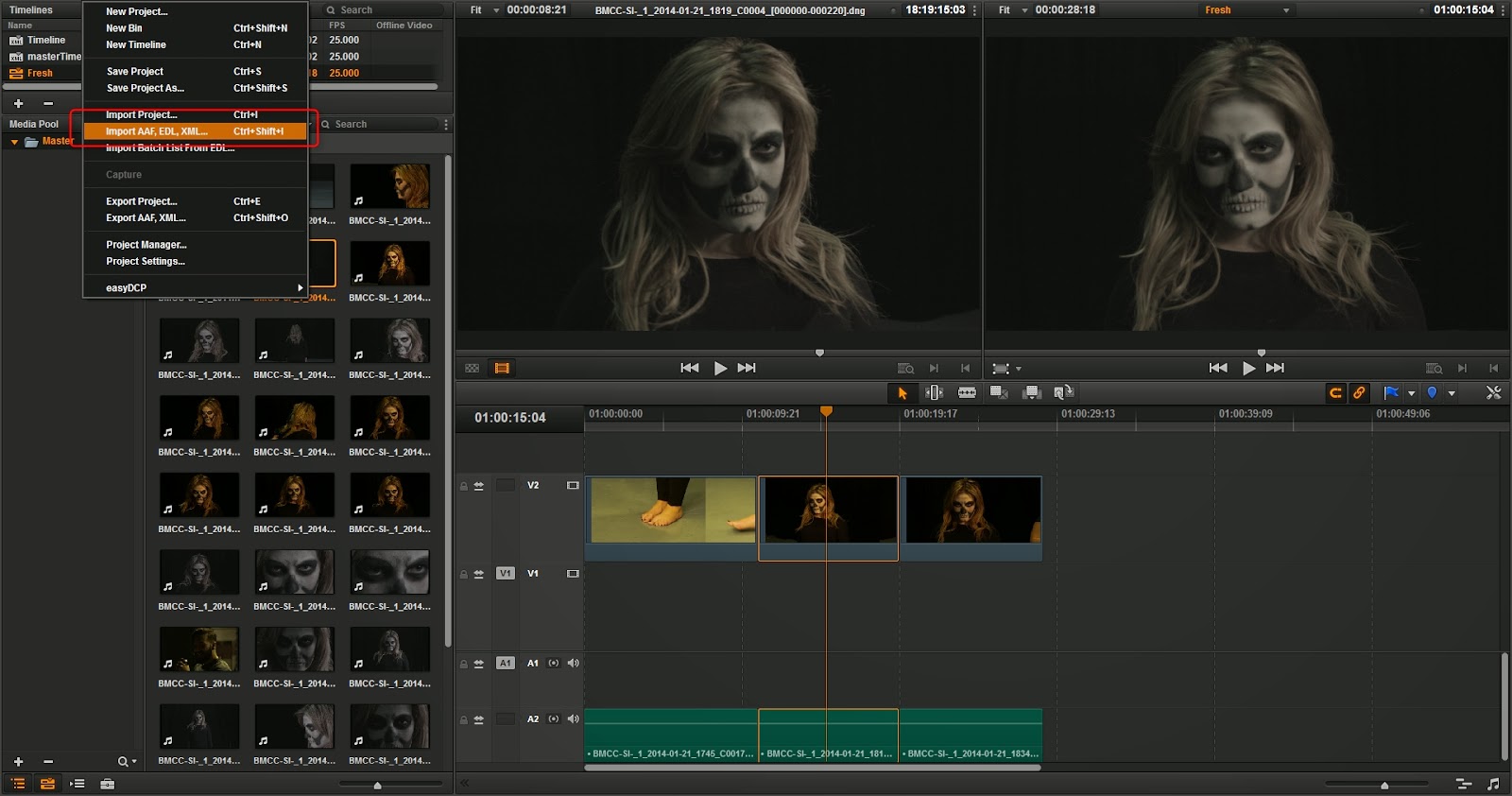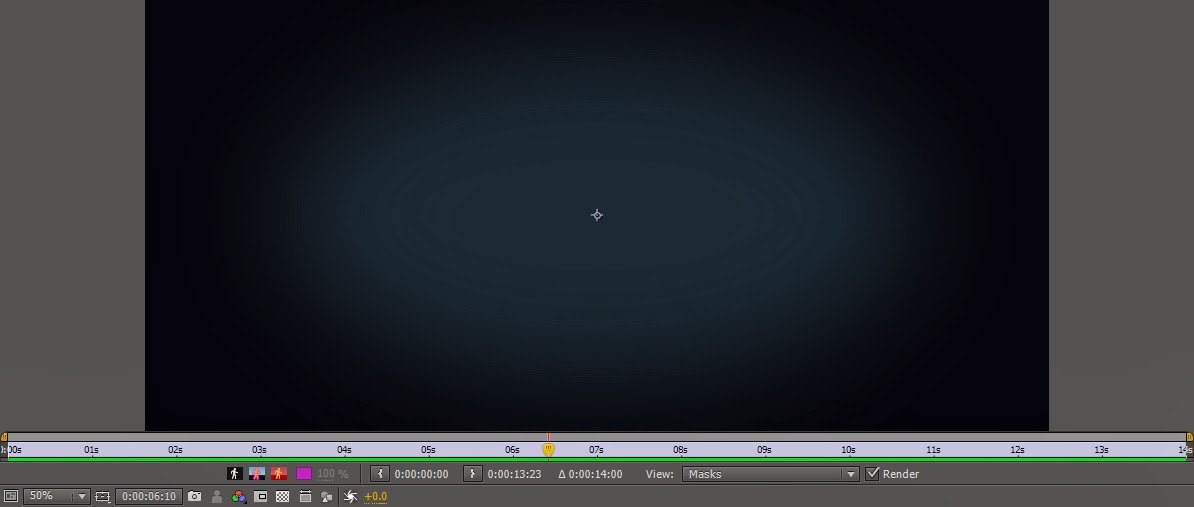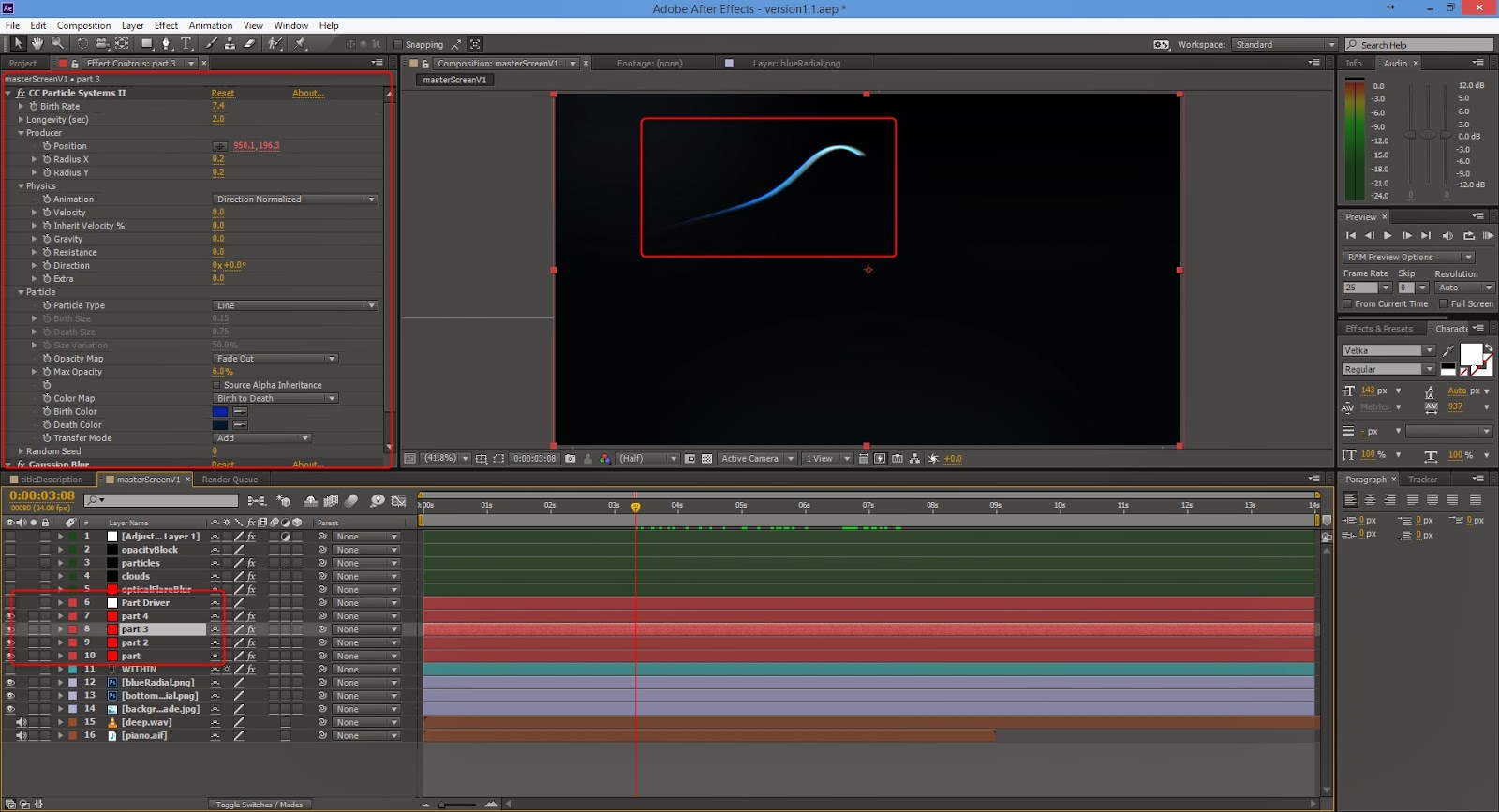Since I was able to record all my footage in RAW totalling to a massive 60gb for only 8 minutes worth of footage (geez). I wanted to make sure I had the perfect workflow and of course use the program that was built specifically for Black Magic Cameras; Davinci Resolve! Working with files as complex as these are going to slow my computer down if I don't do this correctly so I want to make sure I get the correct workflow down utilising what is know as proxy footage (lower quality rendered footage of the originals which can be reference in another program and then re-assembled back in your core program).
For example I am going to be doing a very quick work flow with my own footage working between Davinci Resolve 10 and Adobe Premire CC. [Edit - The strange thing is I've realised that Davinci now has a fully built in timeline system, but I would still prefer to use work in a program that I would use everything else other than raw in]. In illustration form this is what I'll be showing.
Firstly I'm going to set up my project and footage and bring them into Davinci Resolve. In a folder view the DNG RAW files just show up a separate images representing each frame, but if we look at the second image Davinci instantly recognises them and merges them into a sequence for you. Double click each sequence will add in to the media pool for you. Once that is done, for the sake of the workflow, I'm going to go to the timeline and only add in three different pieces of footage; I also gave them a quick grade balance out how warm they all were.
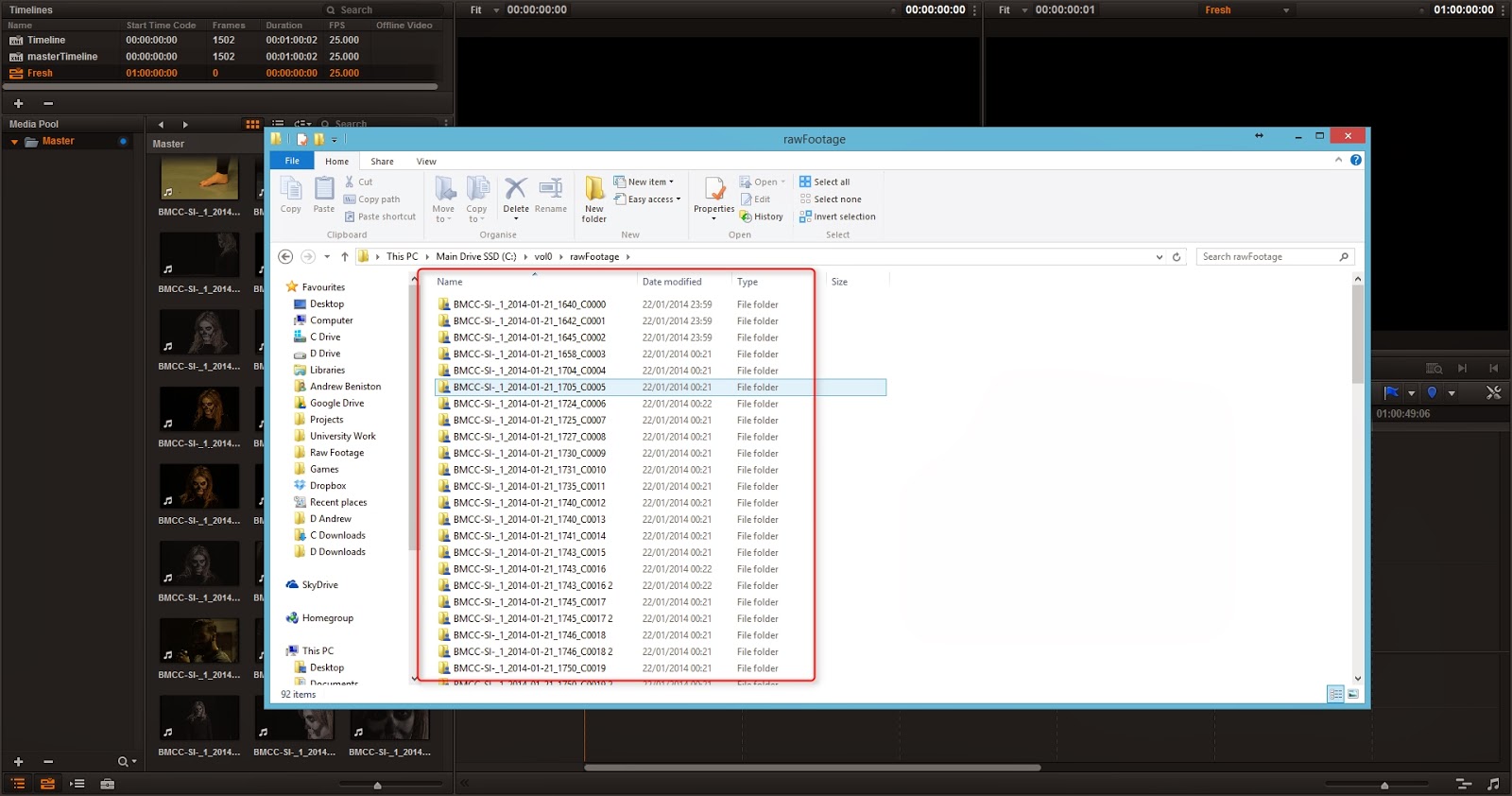
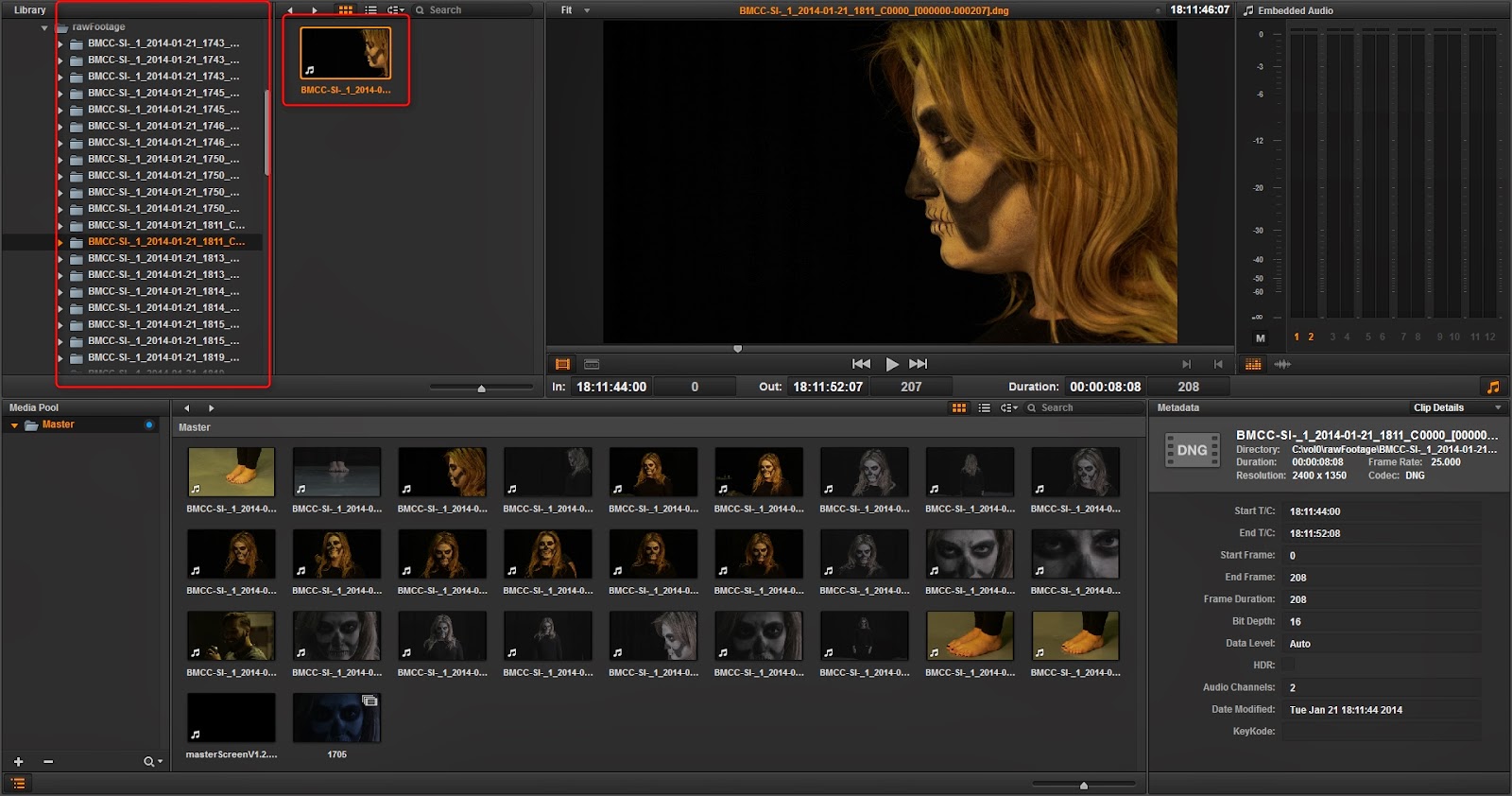
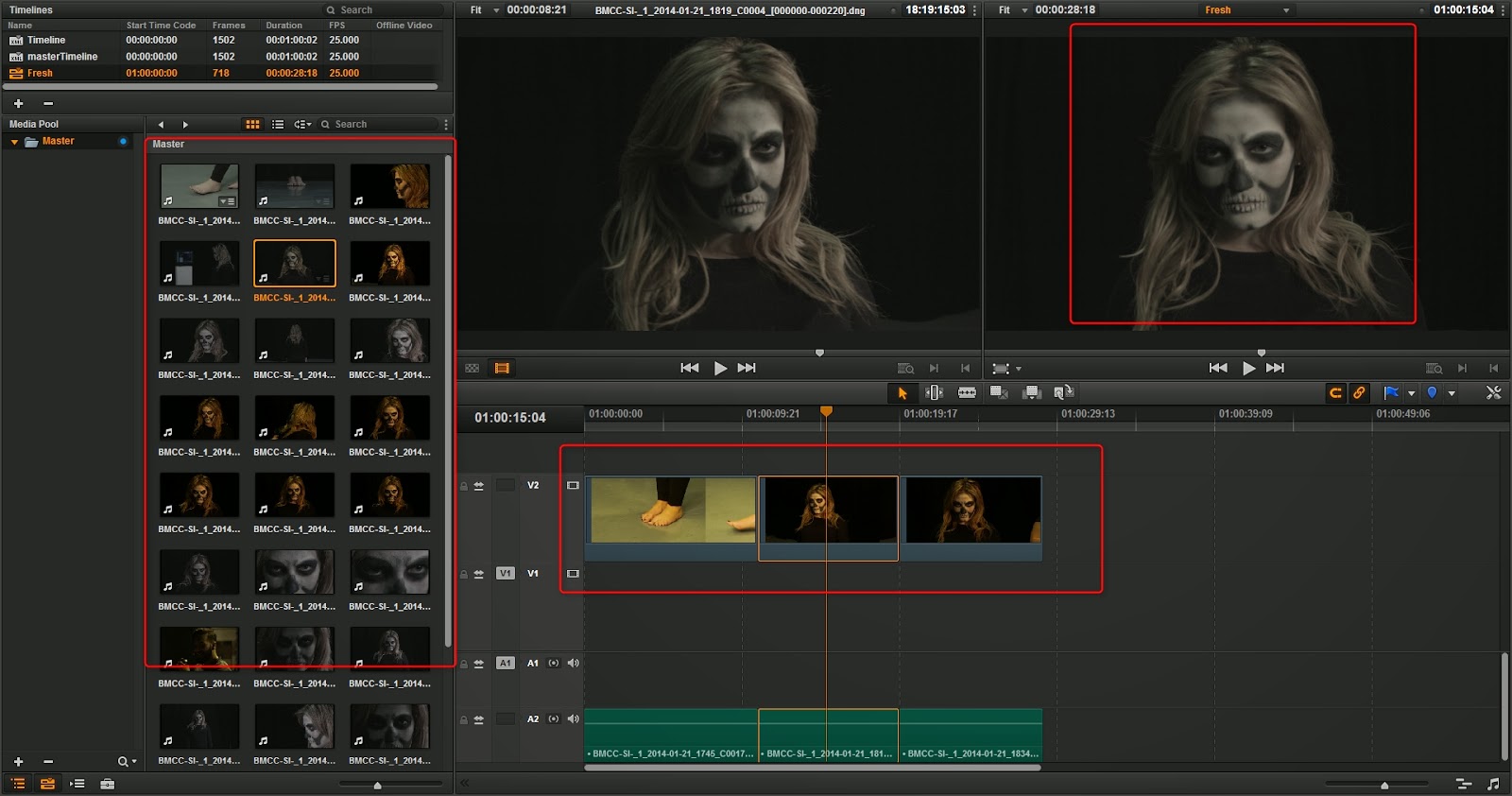
Once this is complete, we can take this footage out to render so we can get our proxies. On the delivery page I simply to choose the set up as "Final Cut Pro", choose your render codec mine is shown on the first image below. Now even though it's 2.5k footage, this is one purpose that proxies are for, you can edit small files and still keep still have a great workflow. Choose your destination folder (usually the same folder but in the sub option you just write 'proxys' and they will render out there. Of course don't forget to select all your clips in the timeline demonstrated. After we have rendered we can then go to our file explorer and see them exactly where they should be.
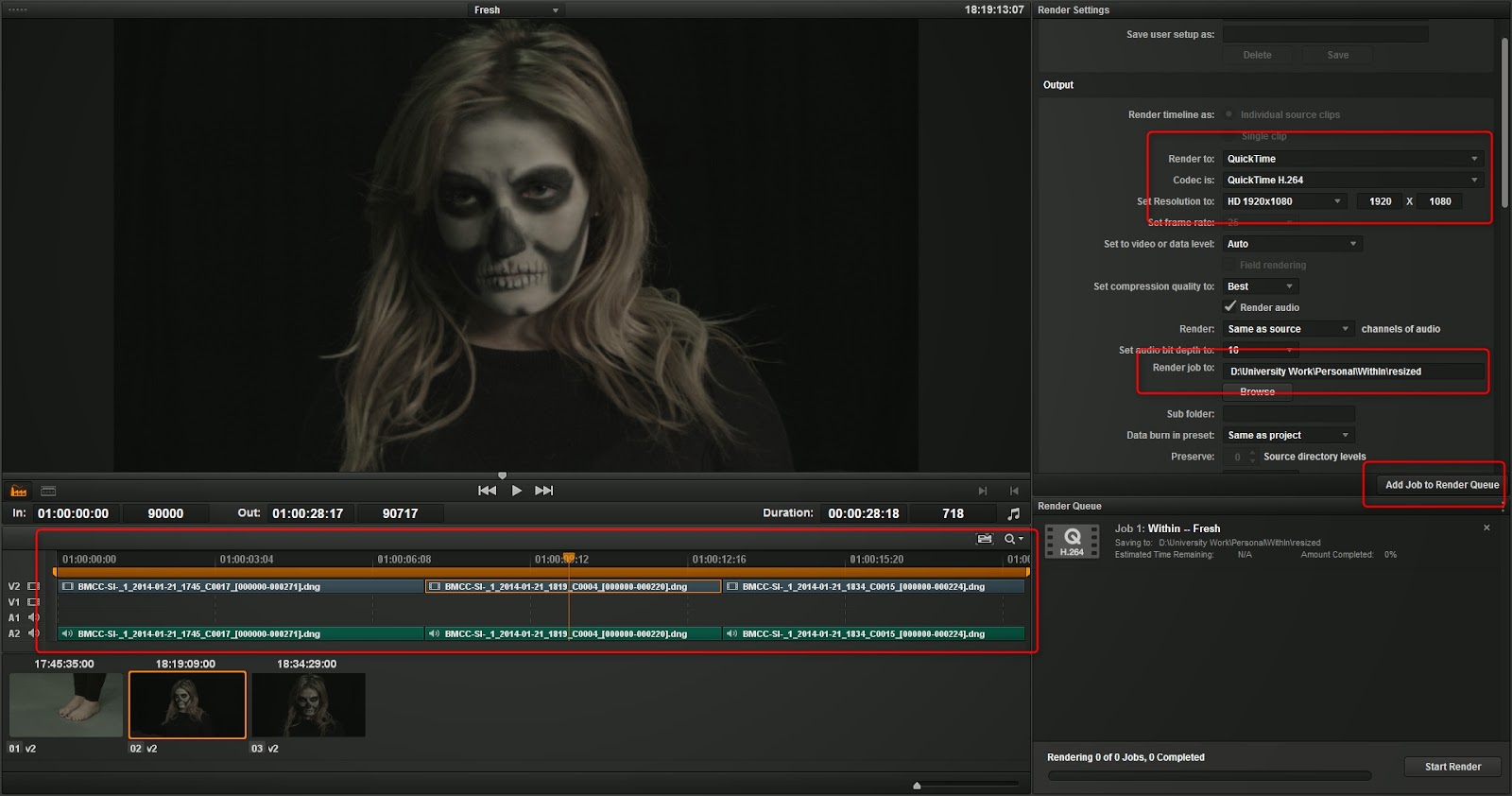
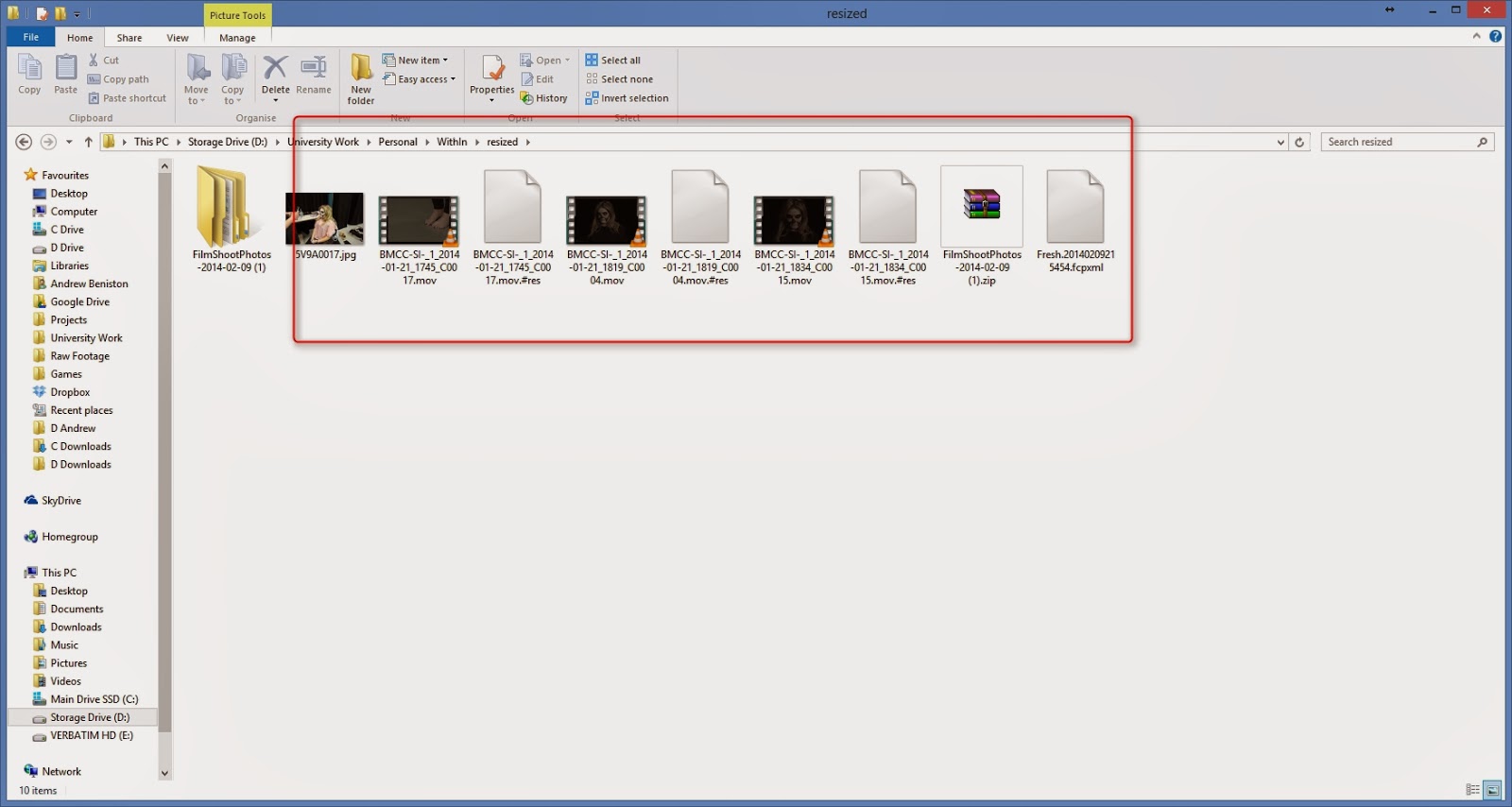
Now we need to open up our chosen editing tool, mine is Adobe Premiere Pro. Locate your footage and import them, create a new sequence and do your editing. For the purpose of this workflow demo I just moved them around a little and cut them up some. Once you're happy with your edit you can now go File > Export > Final Cut Pro XML. Save this file in your Davinci Project folder with an appropriate name.
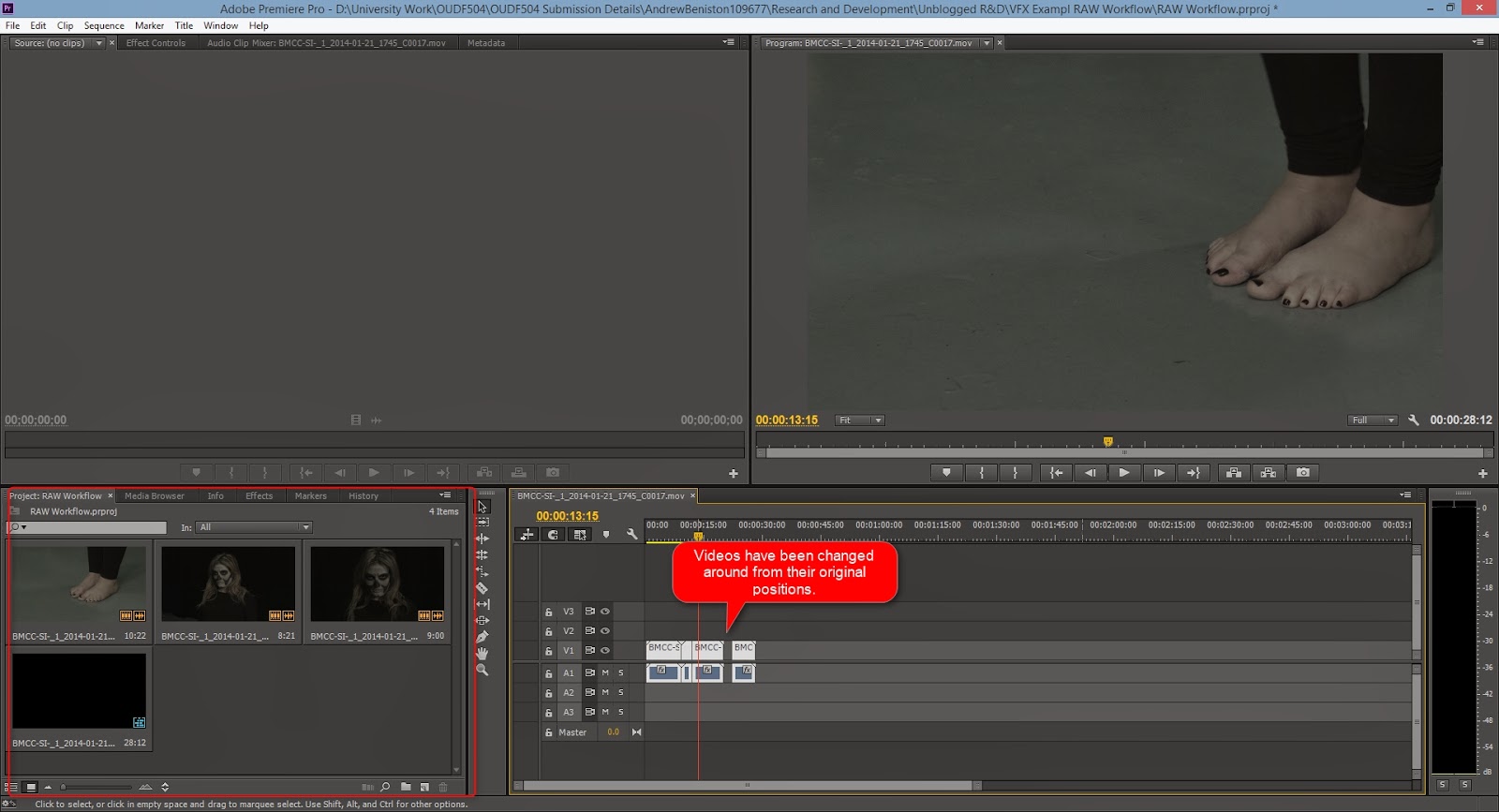
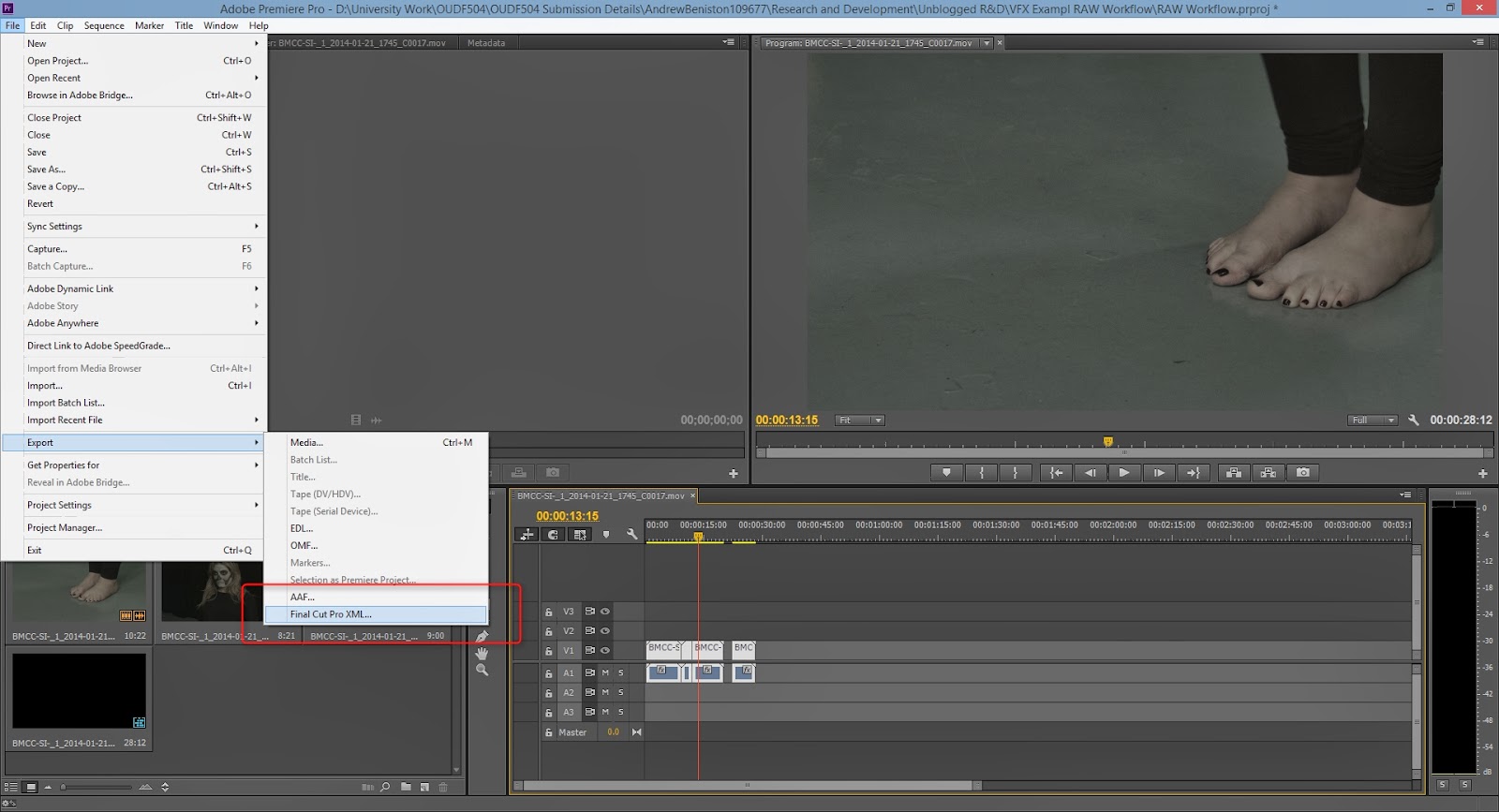
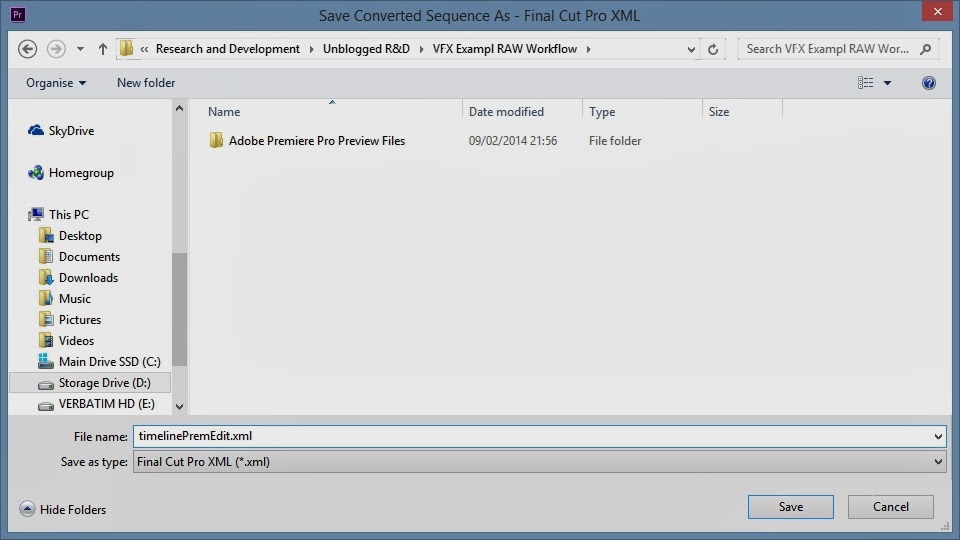
Now after our footage is cut up we can go back to Davinci where we started. Once we have our project loaded go to File > Import AAF, EDL, XML and locate your xml export from Premiere. It is VERY important that you untick the "Automatically import source clips into media pool" this will link your xml information to your low quality proxy's' and that's not what we want. Once this is all done click and okay and there we're done. You have now a rough or finished cut of your footage and your colour grader can go to work on colour grading with no problems, and what's best is he can export his timeline whenever he likes or he import another one from you and all their colour grading will absolutely safe.