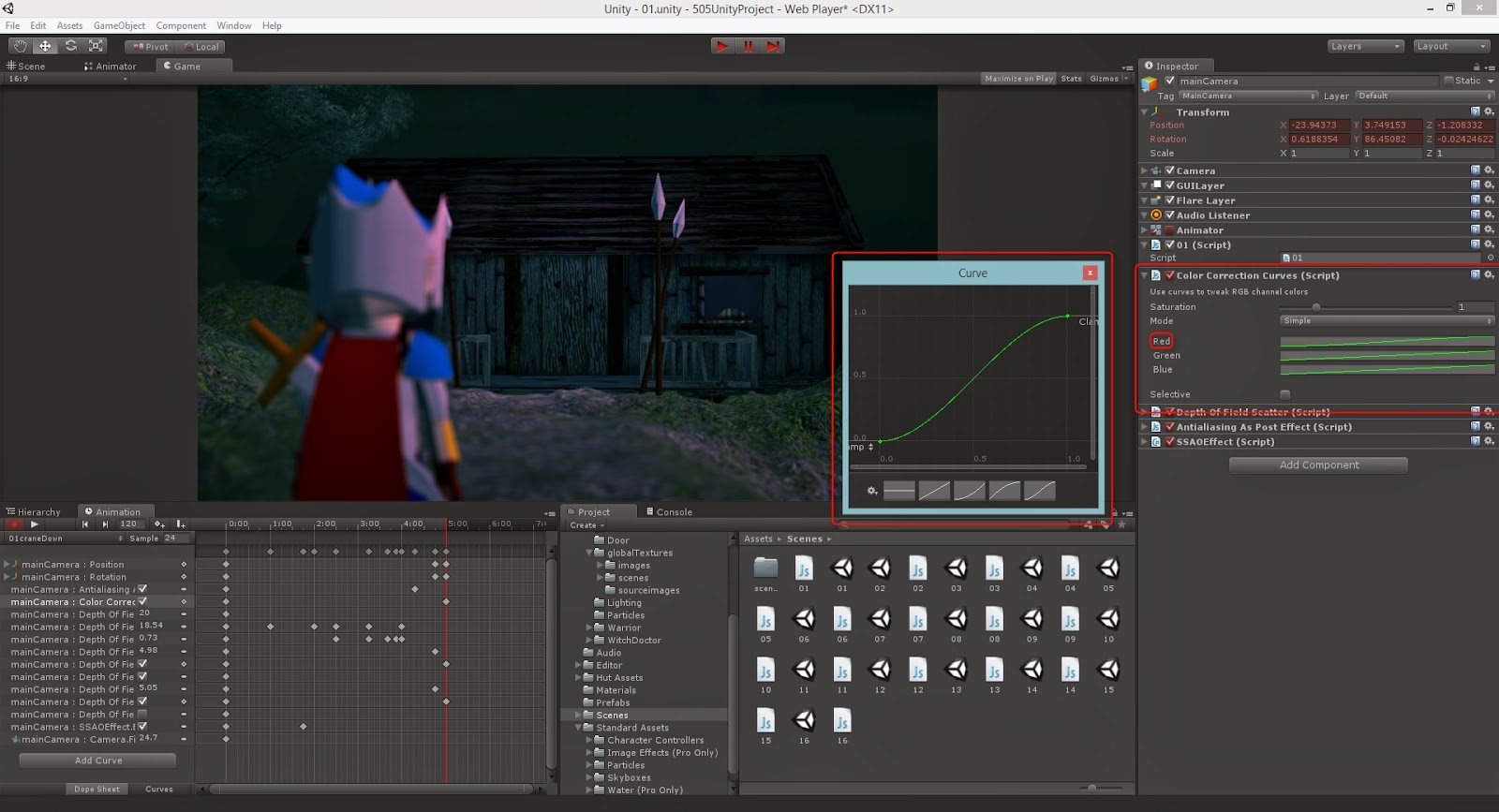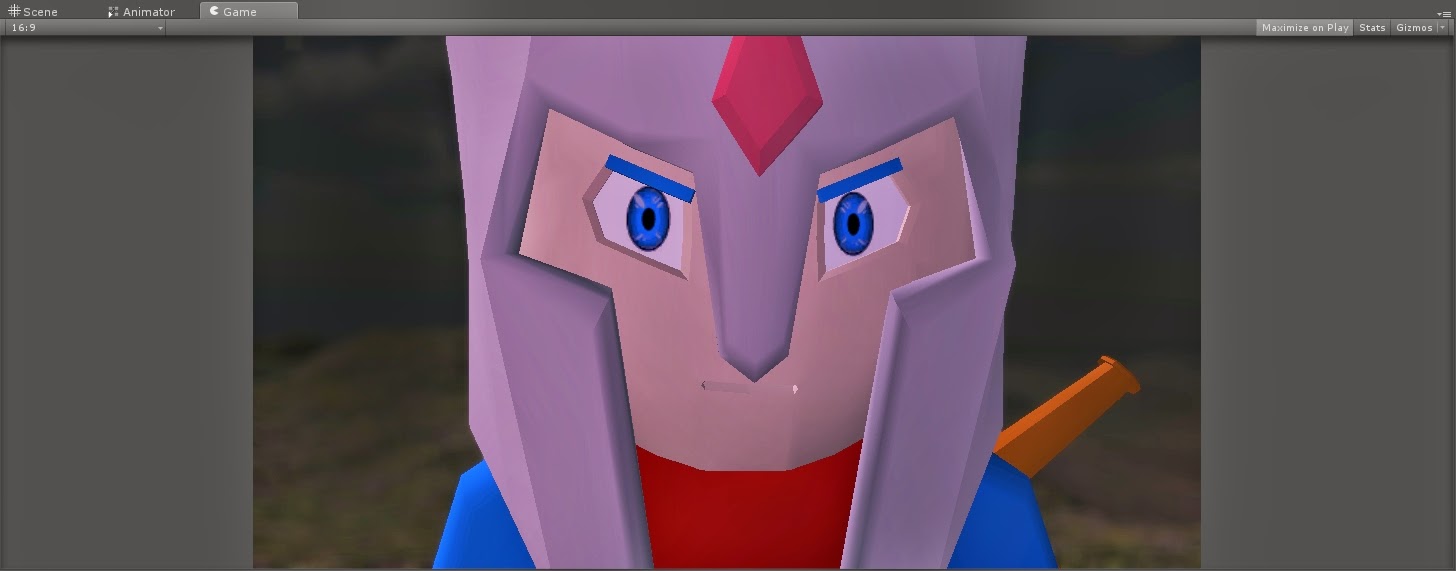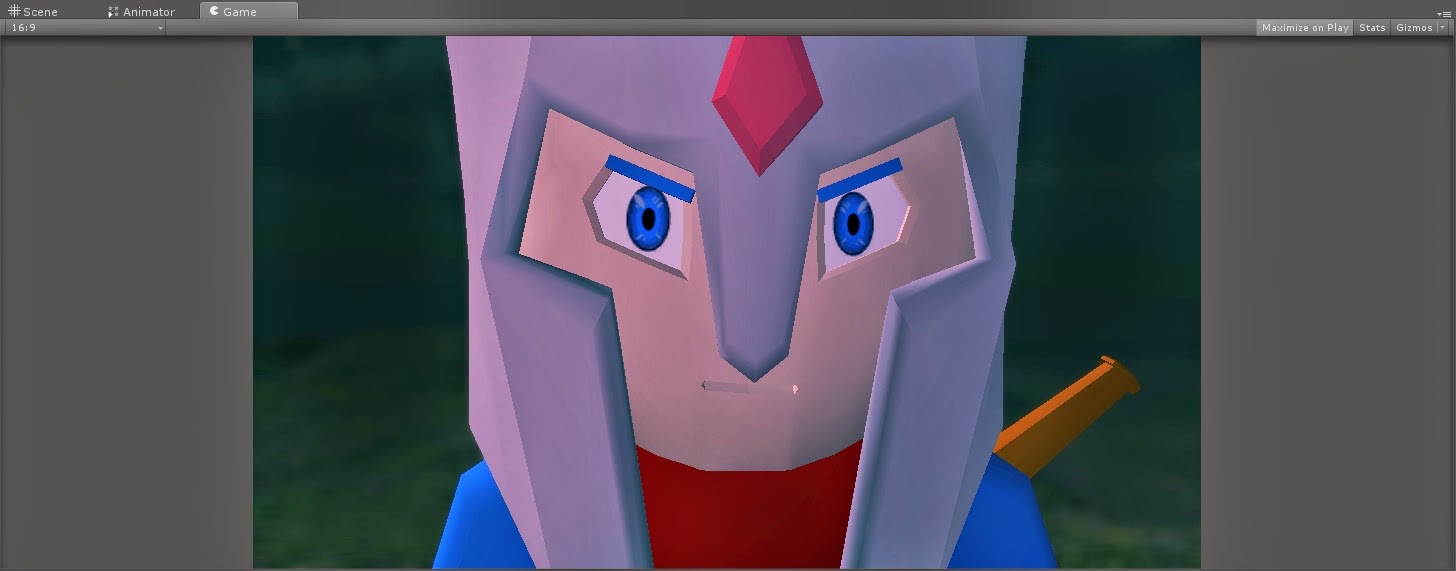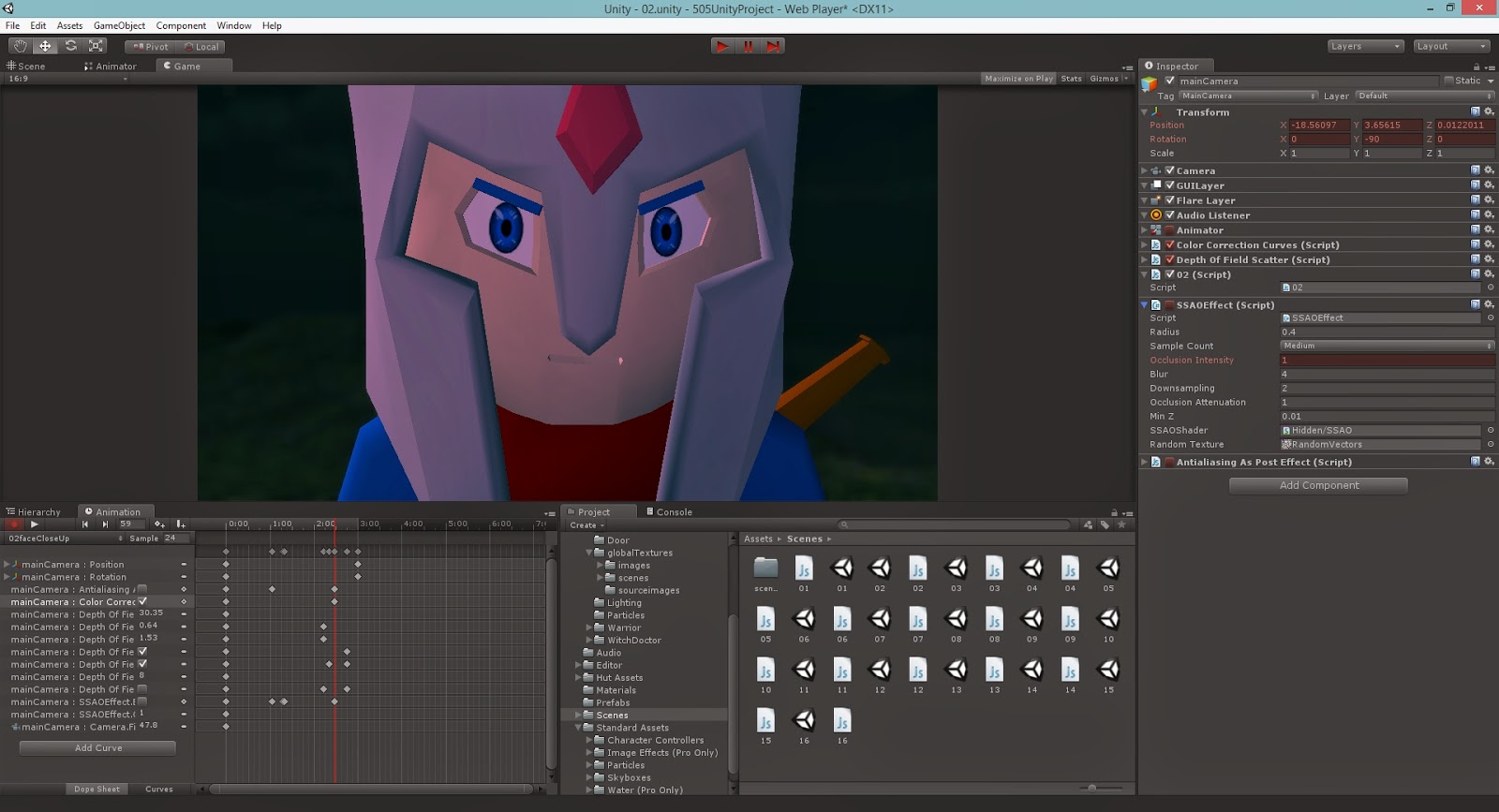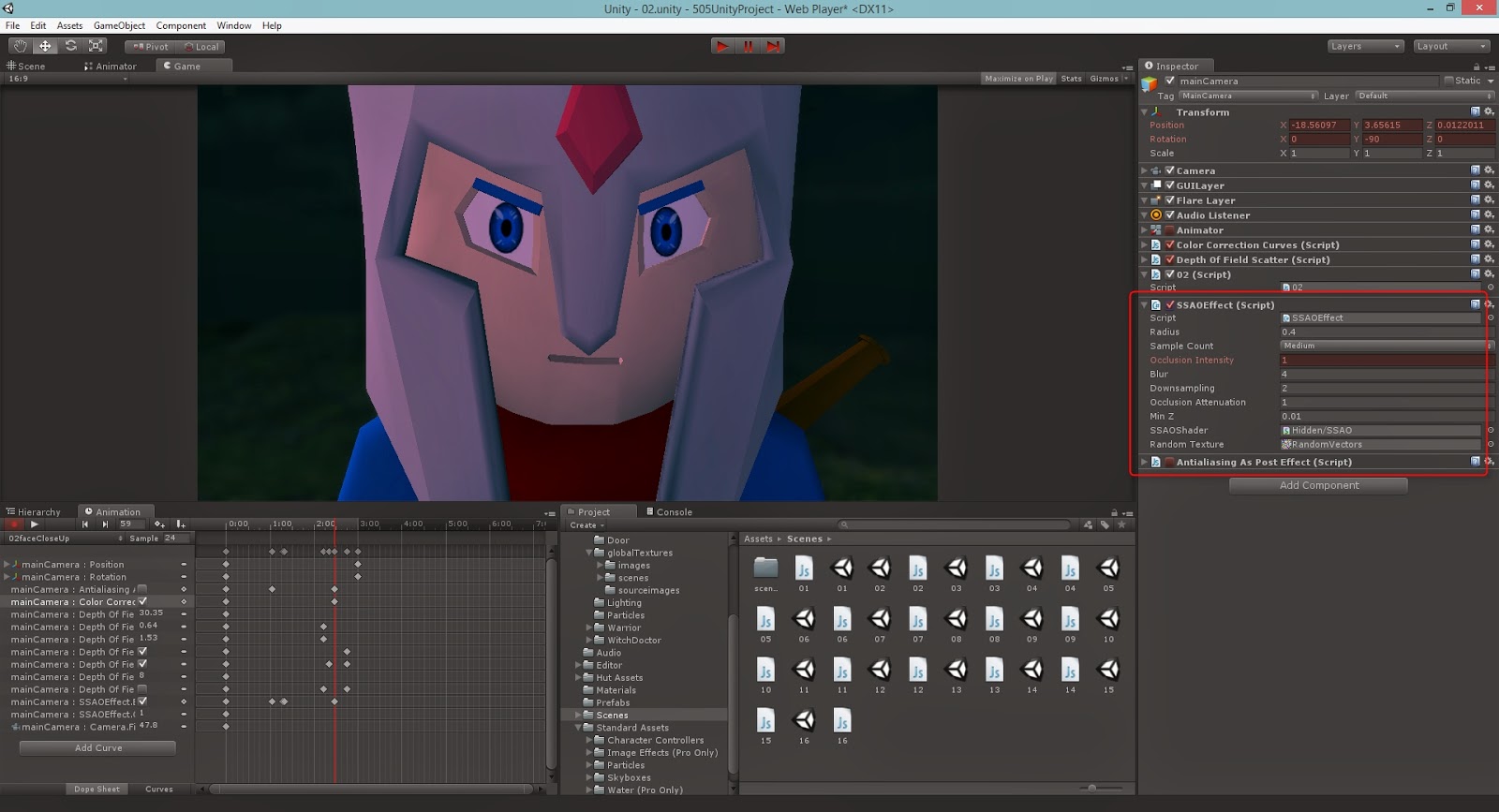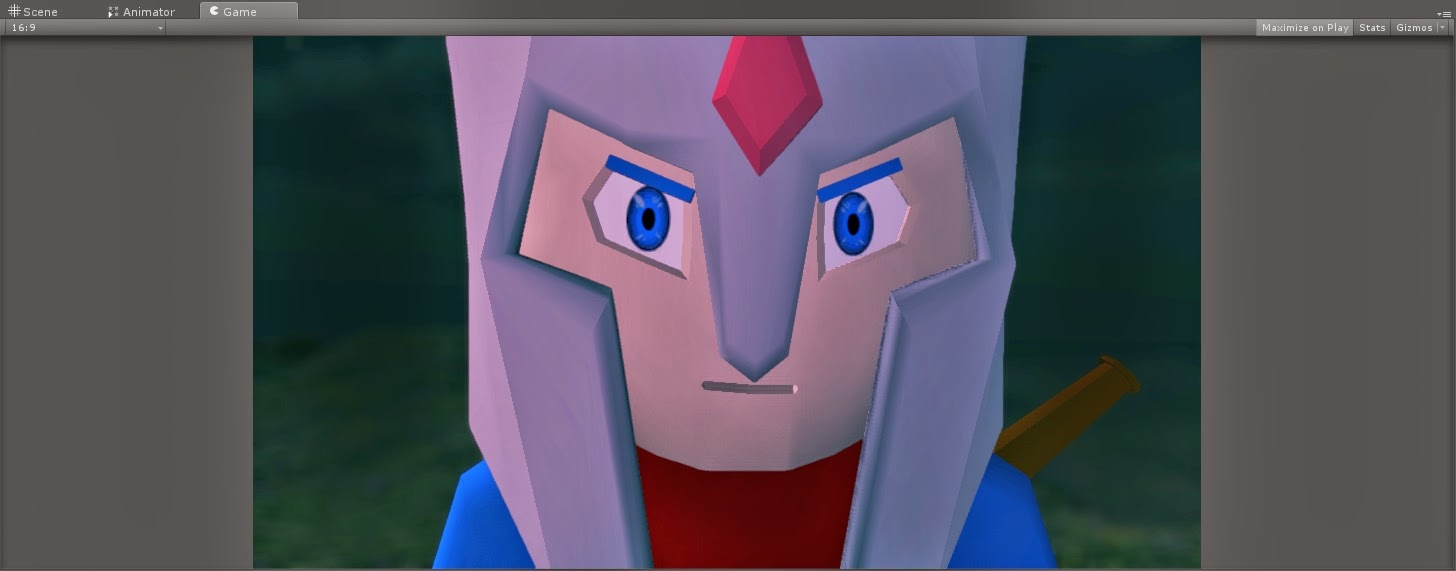While still waiting for some of my animations, I had the chance to play with the 'Image Effects' script and boy and I glad I did. I didn't realise it had so many extra features that can give you game so much more edge. To be honest I should of realised with the games you see today, you take it for granted and go for what is easiest with out even thinking about it.
The first one I used, and by far the best and most fun was the 'Depth of Field' script. Instantly giving you the ability to add small or massive amount of DoF to your shot. This made them look much more professional and knowing how to animate takes it to another level in terms of quality. I did find my self editing plenty of the parameters though, and took a while to figure out who to perform really shallow depth of fields.
 |
| This was probably the most enjoyable part for me, the visual button. Ticking this one gives a greymap of what is in focus and what is not. Black in, white out and everything else in between, this was the best way to quickly set a shot up with depth of field. |
 |
| Though with my experimentation I found that the closer to the camera the depth of field, the more glitches would appear. You an see here that the hero is blurred, but there is no bleeding blur over the edge of his model. |
 |
| After fixing around with some of the settings I found that the 'Near Blur' option was the box to tick to fix this. Also ticking high resolution and setting DiscBlur to Direct X 11 (A superior technology for rendering from modern graphics cards) gave the finishing touches to the shot. |
Here is a few shots with and without the depth of field, a real testimony to how much more advanced the game is perceived to be.