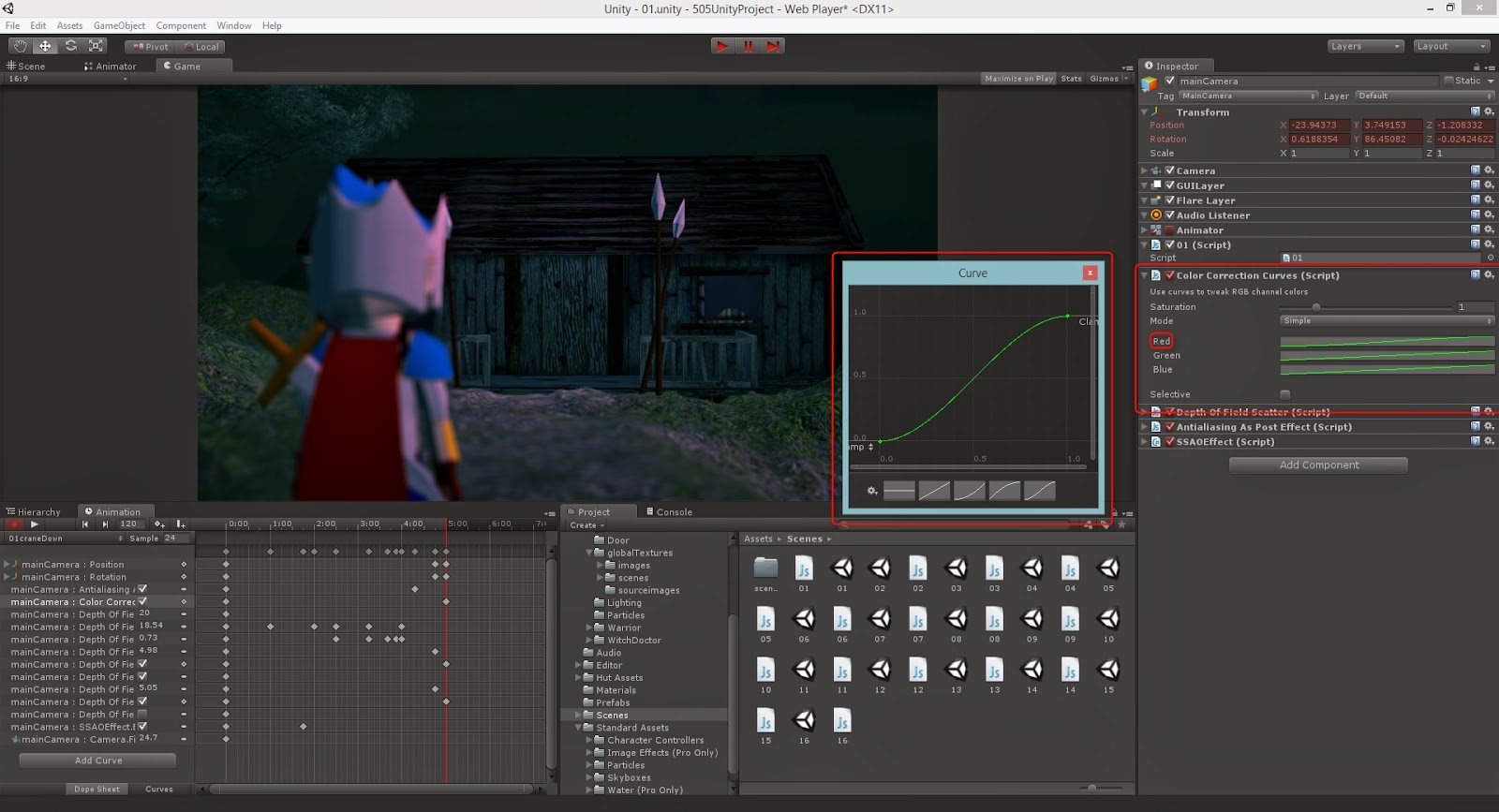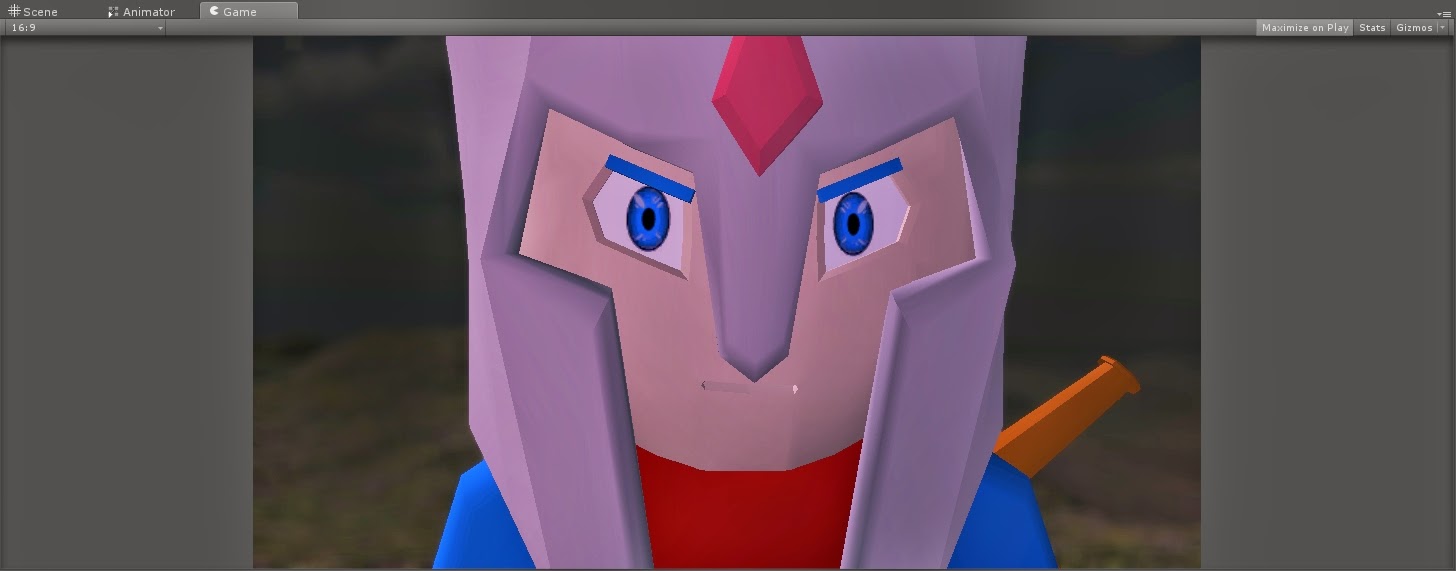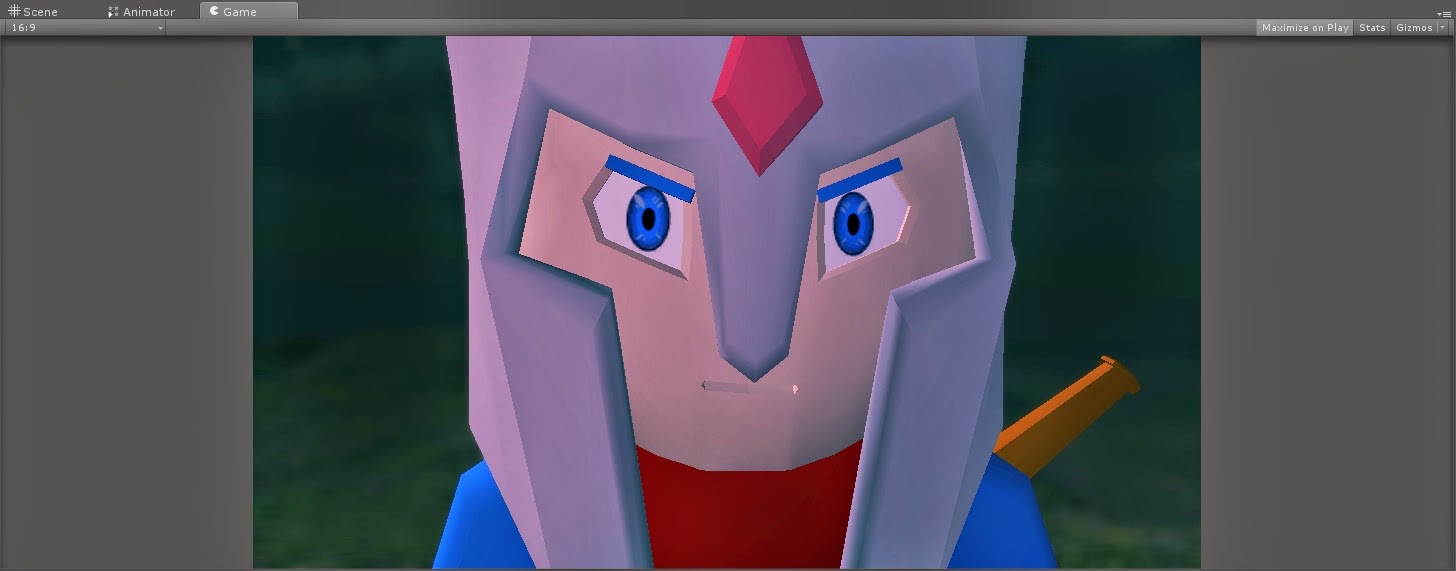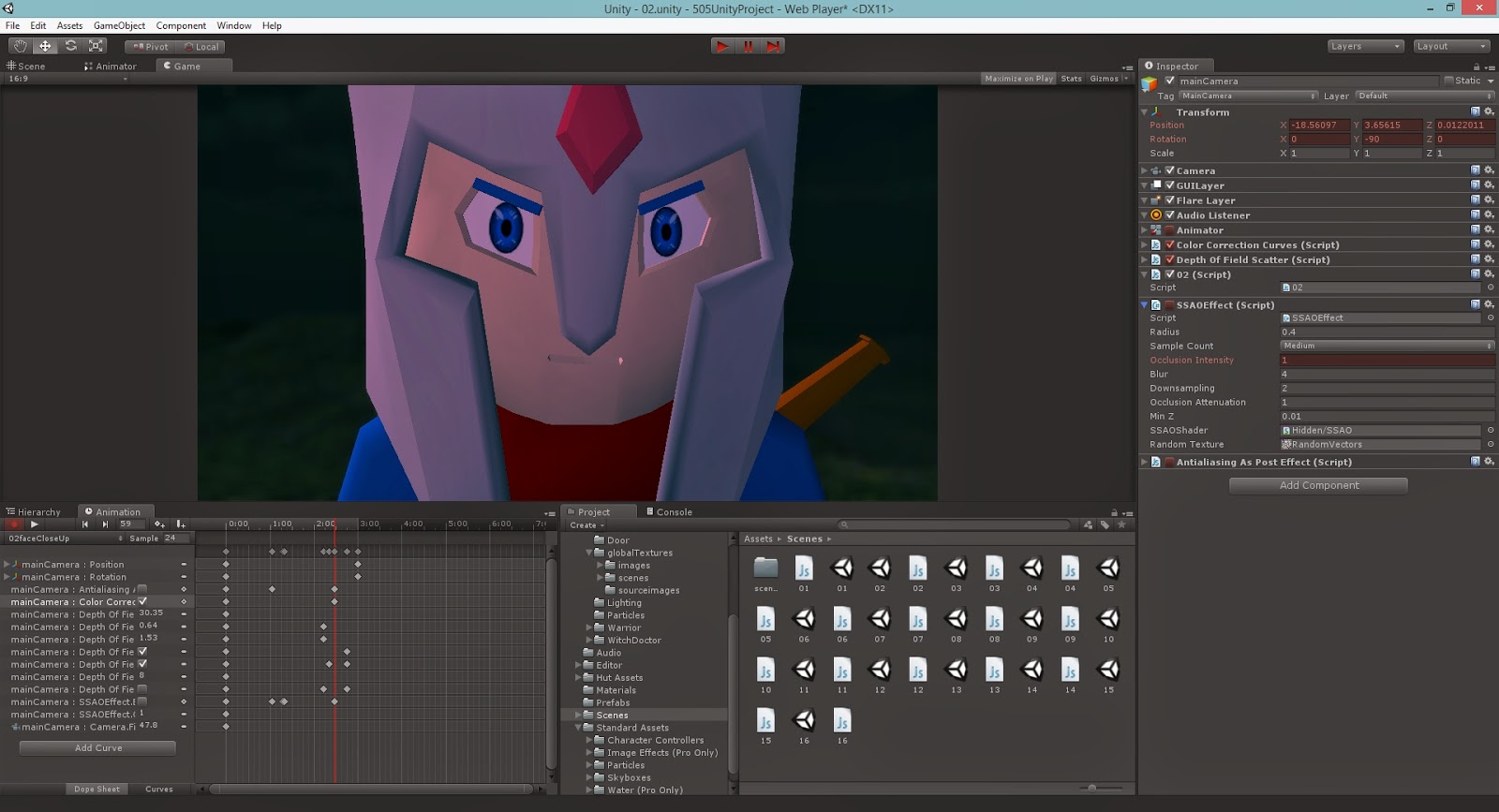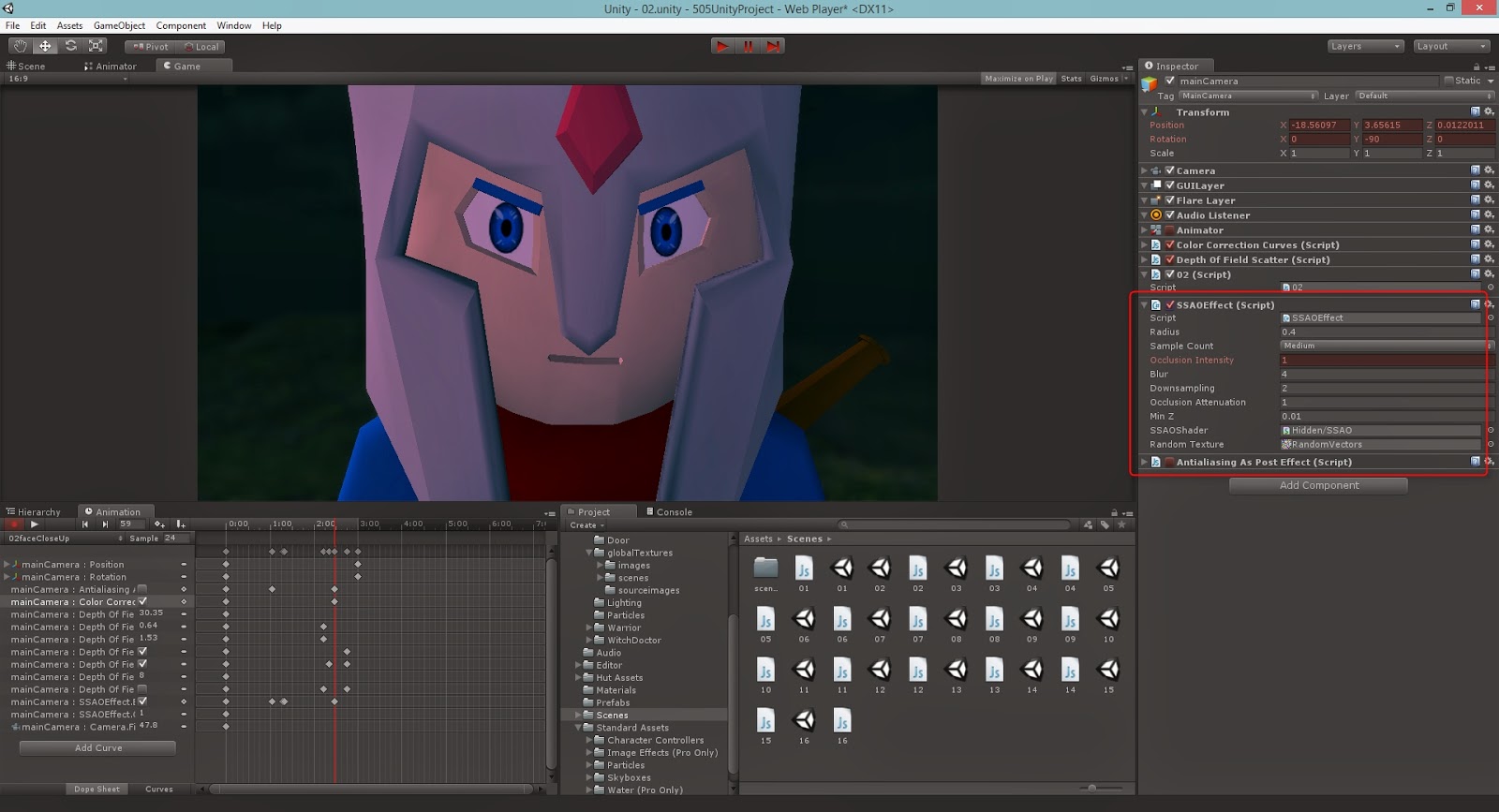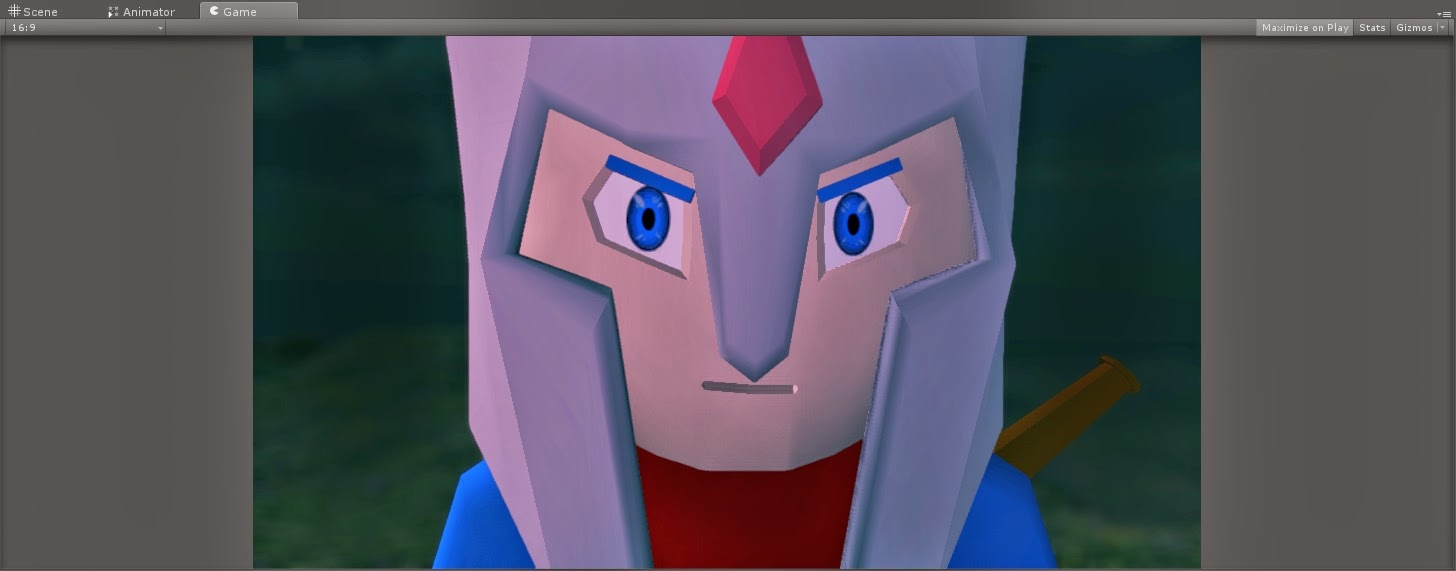At this point I haven't seen the concept art for the fire elemental which then of course means not model for me to work with. However I thought I would still attempt to get ahead. We envisioned that when the elemental was in view he was be exploding with swirling particles, how close I'll be able to get to that phrase I don't know. So for now I decided to create something that would still give us an idea and something to work from. In Unity 4 there is now the new particle emitter script, so this is what I was going to use, best practice is new practice.
At this point I haven't seen the concept art for the fire elemental which then of course means not model for me to work with. However I thought I would still attempt to get ahead. We envisioned that when the elemental was in view he was be exploding with swirling particles, how close I'll be able to get to that phrase I don't know. So for now I decided to create something that would still give us an idea and something to work from. In Unity 4 there is now the new particle emitter script, so this is what I was going to use, best practice is new practice.Is was all a matter of using the knowledge I had from previous use of the older particle system, and once you've worked with particles systems in program like After Effects you know one, you know them all. The parameters window looked more modern, though some of the options still confusing I only wanted something quick to get visual idea going.